有时候我们需要自己定义UITableViewCell的风格,其实就是向行中添加子视图。添加子视图的方法主要有两种:使用代码以及从.xib文件加载。当然后一种方法比较直观。
一、基本用法
我们这次要自定义一个Cell,使得它像QQ好友列表的一行一样:左边是一张图片,图片的右边是三行标签:

当然,我们不会搞得这么复杂,只是有点意思就行。
1、运行Xcode 4.2,新建一个Single View Application,名称为Custom Cell:
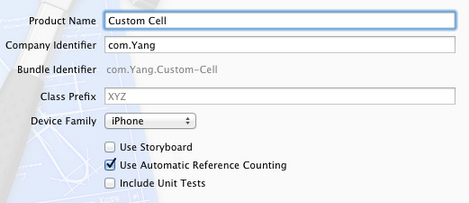
2、将图片资源导入到工程。为此,我找了14张50×50的.png图片,名称依次是1、2、……、14,放在一个名为Images的文件夹中。将此文件夹拖到工程中,在弹出的窗口中选中Copy items into…
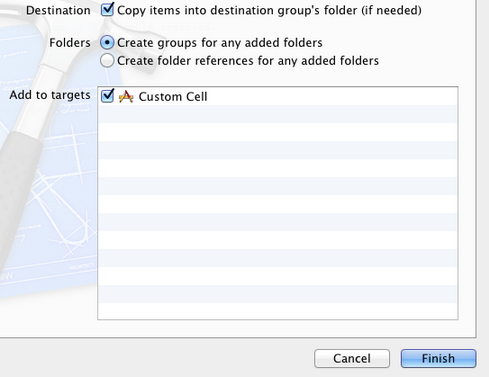
添加完成后,工程目录如下:
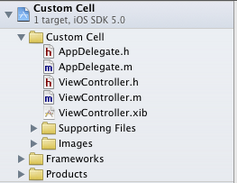
3、创建一个UITableViewCell的子类:选中Custom Cell目录,依次选择File — New — New File,在弹出的窗口,左边选择Cocoa Touch,右边选择Objective-C class:
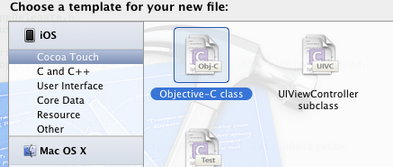
单击Next,输入类名CustomCell,Subclass of选择UITableViewCell:

之后选择Next和Create,就建立了两个文件:CustomCell.h和CustomCell.m。
4、创建CustomCell.xib:依次选择File — New — New File,在弹出的窗口,左边选择User Interface,右边选择Empty:
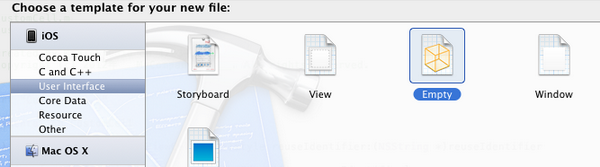
单击Next,选择iPhone,再单击Next,输入名称为CustomCell,选择好位置:
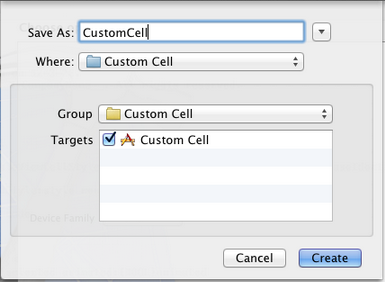
单击Create,这样就创建了CustomCell.xib。
5、打开CustomCell.xib,拖一个Table View Cell控件到面板上:

选中新加的控件,打开Identity Inspector,选择Class为CustomCell;然后打开Size Inspector,调整高度为60。
6、向新加的Table View Cell添加控件:拖放一个ImageView控件到左边,并设置大小为50×50。然后在ImageView右边添加三个Label,设置标签字号,最上边的是14,其余两个是12:
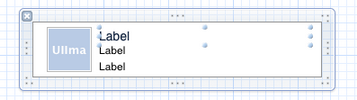
接下来向CustomCell.h添加Outlet映射,将ImageView与三个Label建立映射,名称分别为imageView、nameLabel、decLabel以及locLable,分别表示头像、昵称、个性签名,地点。
选中Table View Cell,打开Attribute Inspector,将Identifier设置为CustomCellIdentifier:
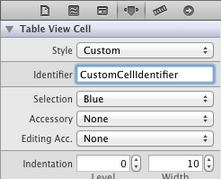
为了充分使用这些标签,还要自己创建一些数据,存在plist文件中,后边会做。
7、打开CustomCell.h,添加属性:
@property (copy, nonatomic) UIImage *image;
@property (copy, nonatomic) NSString *name;
@property (copy, nonatomic) NSString *dec;
@property (copy, nonatomic) NSString *loc;
8、打开CustomCell.m,向其中添加代码:
8.1 在@implementation下面添加代码:
@synthesize image;
@synthesize name;
@synthesize dec;
@synthesize loc;
8.2 在@end之前添加代码:
- (void)setImage:(UIImage *)img {
if (![img isEqual:image]) {
image = [img copy];
self.imageView.image = image;
}
}
-(void)setName:(NSString *)n {
if (![n isEqualToString:name]) {
name = [n copy];
self.nameLabel.text = name;
}
}
-(void)setDec:(NSString *)d {
if (![d isEqualToString:dec]) {
dec = [d copy];
self.decLabel.text = dec;
}
}
-(void)setLoc:(NSString *)l {
if (![l isEqualToString:loc]) {
loc = [l copy];
self.locLabel.text = loc;
}
}
这相当于重写了各个set函数,从而当执行赋值操作时,会执行我们自己写的函数。
好了,现在自己定义的Cell已经可以使用了。
不过在此之前,我们先新建一个plist,用于存储想要显示的数据。建立plist文件的方法前面的文章有提到。我们建好一个friendsInfo.plist,往其中添加数据如下:

注意每个节点类型选择。
9、打开ViewController.xib,拖一个Table View到视图上,并将Delegate和DataSource都指向File' Owner,就像上一篇文章介绍的一样。
10、打开ViewController.h,向其中添加代码:
#import <UIKit/UIKit.h>
@interface ViewController : UIViewController<UITableViewDelegate, UITableViewDataSource>
@property (strong, nonatomic) NSArray *dataList;
@property (strong, nonatomic) NSArray *imageList;
@end
11、打开ViewController.m,添加代码:
11.1 在首部添加:
#import "CustomCell.h"
11.2 在@implementation后面添加代码:
@synthesize dataList;
@synthesize imageList;
11.3 在viewDidLoad方法中添加代码:
- (void)viewDidLoad
{
[super viewDidLoad];
// Do any additional setup after loading the view, typically from a nib.
//加载plist文件的数据和图片
NSBundle *bundle = [NSBundle mainBundle];
NSURL *plistURL = [bundle URLForResource:@"friendsInfo" withExtension:@"plist"];
NSDictionary *dictionary = [NSDictionary dictionaryWithContentsOfURL:plistURL];
NSMutableArray *tmpDataArray = [[NSMutableArray alloc] init];
NSMutableArray *tmpImageArray = [[NSMutableArray alloc] init];
for (int i=0; i<[dictionary count]; i++) {
NSString *key = [[NSString alloc] initWithFormat:@"%i", i+1];
NSDictionary *tmpDic = [dictionary objectForKey:key];
[tmpDataArray addObject:tmpDic];
NSString *imageUrl = [[NSString alloc] initWithFormat:@"%i.png", i+1];
UIImage *image = [UIImage imageNamed:imageUrl];
[tmpImageArray addObject:image];
}
self.dataList = [tmpDataArray copy];
self.imageList = [tmpImageArray copy];
}
11.4 在ViewDidUnload方法中添加代码:
self.dataList = nil;
self.imageList = nil;
11.5 在@end之前添加代码:
#pragma mark -
#pragma mark Table Data Source Methods
- (NSInteger)tableView:(UITableView *)tableView numberOfRowsInSection:(NSInteger)section {
return [self.dataList count];
}
- (UITableViewCell *)tableView:(UITableView *)tableView cellForRowAtIndexPath:(NSIndexPath *)indexPath {
static NSString *CustomCellIdentifier = @"CustomCellIdentifier";
static BOOL nibsRegistered = NO;
if (!nibsRegistered) {
UINib *nib = [UINib nibWithNibName:@"CustomCell" bundle:nil];
[tableView registerNib:nib forCellReuseIdentifier:CustomCellIdentifier];
nibsRegistered = YES;
}
CustomCell *cell = [tableView dequeueReusableCellWithIdentifier:CustomCellIdentifier];
NSUInteger row = [indexPath row];
NSDictionary *rowData = [self.dataList objectAtIndex:row];
cell.name = [rowData objectForKey:@"name"];
cell.dec = [rowData objectForKey:@"dec"];
cell.loc = [rowData objectForKey:@"loc"];
cell.image = [imageList objectAtIndex:row];
return cell;
}
#pragma mark Table Delegate Methods
- (CGFloat)tableView:(UITableView *)tableView heightForRowAtIndexPath:(NSIndexPath *)indexPath {
return 60.0;
}
- (NSIndexPath *)tableView:(UITableView *)tableView
willSelectRowAtIndexPath:(NSIndexPath *)indexPath {
return nil;
}
12、运行:
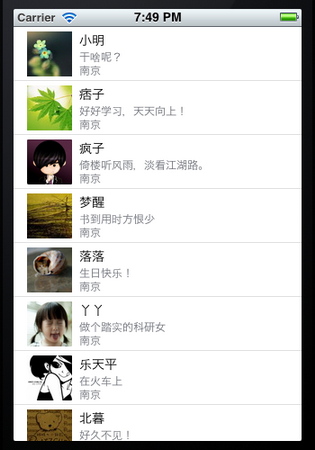
二、如何重用UITableviewCell
重用的目的是为了减少内存消耗,假如有1千个cell,如果不重用,那么每一次滑动都得重新
alloc 很多很多的cell,耗费内存,同时屏幕会出现不连续的现象,晃眼睛。
重用cell很简单,在创建cell的时候,使用
alloc initwithtableviewCellStyle:reuseIdentifer这个接口创建cell实例,而非使用alloc initwithFrame
使用前者表示该cell可重用,identifer使用一个固定的NSString即可
代码如下:
-(UITableViewCell*)tableView:(UITableView *)tableView cellForRowAtIndexPath:(NSIndexPath *)indexPath
{
static NSString *CellIdentifier = @"Cell";
UITableViewCell *cell = [tableView dequeueReusableCellWithIdentifier:CellIdentifier];//首先从可重用队列里面弹出一个cell
if (cell == nil) {//说明可重用队列里面并cell,此时需要重新创建cell实例,采用下面方法
cell = [[UITableViewCell alloc] initWithStyle:UITableViewCellStyleDefault reuseIdentifier:CellIdentifier] ;
}else{//此时表示有可重用cell,直接返回即可
NSLog(@"cell 重用啦");
}
return cell;
}
三、如何如何动态调整cell的高度?
这个问题还是比较头疼的,下面这个函数肯定要用到
-(CGFloat)tableView:(UITableView *)tableView heightForRowAtIndexPath:(NSIndexPath *)indexPath
经过实践之后发现,可以在创建cell或者重用cell的时候,设置其frame
比如cell.frame=CGRectMake(0,0,320,450);
这个代码会有效,同时在下面这个函数里面
使用:
-(CGFloat)tableView:(UITableView *)tableView heightForRowAtIndexPath:(NSIndexPath *)indexPath
{
NSLog(@"当前是第%ld行",(long)indexPath.row);
UITableViewCell *myCell=[self tableView:tableView cellForRowAtIndexPath:indexPath];//获取当前indexPath中的cell实例
if( myCell == nil ){
return 0;
}else{
NSLog(@"%f",myCell.frame.size.height);
return myCell.frame.size.height;
}
return 0;
}
上面获取当前indexPath的cell实例会重新申请建立一个实例(意思是个cell实际要创建两个实例)
这样的目的是为了获取cell的frame,如果不这样做也可以在第一部分创建cell的时候,将cell的frame保存在一个私有
变量中,在heightForRowAtIndexPath中访问这个私有变量
通过上述方式可以动态改变UITableViewCell的高度
四、对于一个UILabel,根据其内容计算CGRect
首先要设置UILable的font,比如
tmLabel.font=[UIFont systemFontOfSize:14.0f];
然后使用boundingRectOfSize计算出该尺寸对应的矩形大小,代码如下:
NSDictionary *attrDic=@{NSFontAttributeName:[UIFont systemFontOfSize:12.0f]};
CGSize labelSize=[text boundingRectWithSize:CGSizeMake(320, 990)
options:NSStringDrawingUsesLineFragmentOrigin|NSStringDrawingUsesFontLeading
attributes:attrDic context:nil].size;
CGRect labelRect=CGRectMake(0, 0, labelSize.width, labelSize.height);
现在UILable的rect都可以被计算出来了,那么如果自定义一个UITableViewCell,并且其内部的UILabel高度可变的话
也是可以实现的
五、内部含有可变高度的UILabel的UITableViewCell
如果还有其他控件,比如UIButton等等,也是一样的。
这些控件在实例化的时候,设置frame为CGRectZero, 然后分别计算各自的高度和尺寸
使用cell.contentview addSubview 的方式,将这些子空间添加到cell中。重新计算cell的frame时
也需要把这些控件的frame累加上。上代码:
-(UITableViewCell*)tableView:(UITableView *)tableView cellForRowAtIndexPath:(NSIndexPath *)indexPath
{
static NSString *CellIdentifier = @"Cell";
UITableViewCell *cell = [tableView dequeueReusableCellWithIdentifier:CellIdentifier];
if (cell == nil) {
cell = [[UITableViewCell alloc] initWithStyle:UITableViewCellStyleDefault reuseIdentifier:CellIdentifier] ;
UILabel *label = [[UILabel alloc] initWithFrame:CGRectZero];
label.tag = 1;
label.lineBreakMode = NSLineBreakByCharWrapping;
label.highlightedTextColor = [UIColor whiteColor];
label.numberOfLines = 0;
label.opaque = NO; // 选中Opaque表示视图后面的任何内容都不应该绘制
label.font=[UIFont systemFontOfSize:12.0f];
label.backgroundColor = [UIColor grayColor];
[cell.contentView addSubview:label];
UIButton *tmpButton=[[UIButton alloc]initWithFrame:CGRectZero];
tmpButton.tag=2;
tmpButton.backgroundColor=[UIColor cyanColor];
[cell.contentView addSubview:tmpButton];
tmpButton.opaque=NO;
[tmpButton setTitle:@"nihao" forState:UIControlStateNormal];
[tmpButton setTitleColor:[UIColor whiteColor ]forState:UIControlStateHighlighted];
[tmpButton addTarget:self action:@selector(tmpButtonHandler:) forControlEvents:UIControlEventTouchUpInside];
}else{
NSLog(@"cell 重用啦");
}
UILabel *tmpLabel=(UILabel *)[cell viewWithTag:1];
NSString *text=[tmpArray objectAtIndex:indexPath.row];
tmpLabel.text=text;
UIButton *tmpButton=(UIButton *)[cell viewWithTag:2];
NSDictionary *attrDic=@{NSFontAttributeName:[UIFont systemFontOfSize:12.0f]};
CGSize labelSize=[text boundingRectWithSize:CGSizeMake(320, 990)
options:NSStringDrawingUsesLineFragmentOrigin|NSStringDrawingUsesFontLeading
attributes:attrDic context:nil].size;
CGRect labelRect=CGRectMake(0, 0, labelSize.width, labelSize.height);//计算UILabel的rect
[tmpLabel setFrame:labelRect];
[tmpButton setFrame:CGRectMake(0, labelSize.height+1, 100, 50)];//计算UIButton 子控件的rect
[cell setFrame:CGRectMake(0, 0, labelSize.width, labelSize.height+50+1)];//cell的frame是以上两个子控件之和
return cell;
}
为何不再创建时设置frame,而是在if和else逻辑后面?
重用cell的时候,从重用cell队列里面取出的cell,其内容(UILabel)是之前的cell内容,需要重新填充UILabel并且重新计算
整个cell的frame并设置其frame。而创建cell的时候也需要设置frame,所以这两个逻辑重复,直接放在if else逻辑外面做。
