本文实例讲述了Android开发实现ListView和adapter配合显示图片和文字列表功能。分享给大家供大家参考,具体如下:
实际效果:
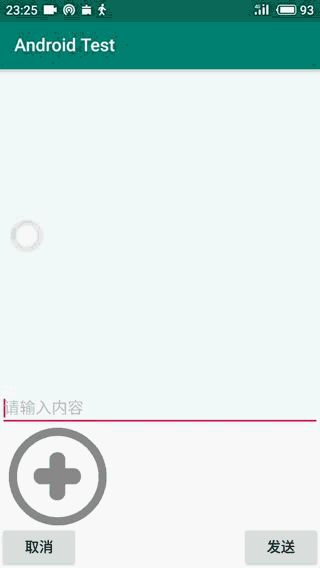
布局文件:
<?xml version="1.0" encoding="utf-8"?>
<RelativeLayout xmlns:android="http://schemas.android.com/apk/res/android"
xmlns:app="http://schemas.android.com/apk/res-auto"
xmlns:tools="http://schemas.android.com/tools"
android:layout_width="match_parent"
android:layout_height="match_parent"
tools:context=".MainActivity"
android:orientation="vertical">
<!--使用红色得分割条-->
<ListView
android:id="@+id/list1"
android:layout_width="match_parent"
android:layout_height="wrap_content"
android:divider="#f00"
android:dividerHeight="2px"
android:headerDividersEnabled="false">
</ListView>
<!--用于存放和发送新的信息-->
<LinearLayout
android:layout_width="match_parent"
android:layout_height="wrap_content"
android:layout_alignParentBottom="true"
android:layout_marginBottom="0dp"
android:background="#66ffffff"
android:orientation="vertical">
<LinearLayout
android:layout_width="match_parent"
android:layout_height="wrap_content"
android:orientation="vertical">
<!--设置最大行数-->
<EditText
android:id="@+id/ifo_edit"
android:layout_width="match_parent"
android:layout_height="wrap_content"
android:hint="请输入内容"
android:maxLines="6"
android:textColorHint="#c0c0c0" />
<!--存放新的图片-->
<ImageView
android:id="@+id/ifo_image"
android:layout_width="130dp"
android:layout_height="110dp"
android:src="@drawable/addphoto" />
</LinearLayout>
<RelativeLayout
android:layout_width="wrap_content"
android:layout_height="wrap_content">
<!--点击取消发送消息-->
<Button
android:id="@+id/delete"
android:layout_width="wrap_content"
android:layout_height="wrap_content"
android:layout_alignParentLeft="true"
android:layout_gravity="left"
android:text="取消"
android:textSize="16sp" />
<!--点击发送消息-->
<Button
android:id="@+id/send"
android:layout_width="wrap_content"
android:layout_height="wrap_content"
android:layout_alignParentRight="true"
android:text="发送"
android:textSize="16sp" />
</RelativeLayout>
</LinearLayout>
</RelativeLayout>
代码实现部分:
public class MainActivity extends AppCompatActivity {
//list表
private List<Informations> informationsList01 = new ArrayList<>();
//当前消息列表
ListView list01 ;
//消息发送栏
EditText editText01 ;
//存放图片
ImageView imageView01;
//消息发送按钮
Button button01_send ;
//记录数组长度
int arr_num = 0;
//定义一个数组
String[] arr1 = new String[arr_num];
//从相册获得图片
Bitmap bitmap;
//判断返回到的Activity
private static final int IMAGE_REQUEST_CODE = 0;
//图片路径
private String path ;
private Handler handler = new Handler(){
@Override
public void handleMessage(Message msg) {
if((Integer)msg.obj==0){
imageView01.setImageBitmap(bitmap);
}
super.handleMessage(msg);
}
};
@Override
protected void onCreate(Bundle savedInstanceState) {
super.onCreate(savedInstanceState);
setContentView(R.layout.activity_main);
list01 = (ListView) findViewById(R.id.list1);
editText01 = (EditText) findViewById(R.id.ifo_edit);
imageView01 = (ImageView) findViewById(R.id.ifo_image);
button01_send = (Button) findViewById(R.id.send);
imageView01.setOnClickListener(new View.OnClickListener() {
@Override
public void onClick(View v) {
if(ContextCompat.checkSelfPermission(MainActivity.this,
Manifest.permission.WRITE_EXTERNAL_STORAGE) != PackageManager.PERMISSION_GRANTED){
ActivityCompat.requestPermissions(MainActivity.this,new String[]{
Manifest.permission.WRITE_EXTERNAL_STORAGE
},1);
}
Intent intent = new Intent(Intent.ACTION_PICK,
android.provider.MediaStore.Images.Media.EXTERNAL_CONTENT_URI);
startActivityForResult(intent, IMAGE_REQUEST_CODE);
}
});
button01_send.setOnClickListener(new View.OnClickListener() {
@Override
public void onClick(View v) {
if(((BitmapDrawable) ((ImageView) imageView01).getDrawable()).getBitmap() != null
|| editText01.getText().toString() != null){
Informations xiaochouyu = new Informations(
((BitmapDrawable) ((ImageView) imageView01).getDrawable()).getBitmap(),
editText01.getText().toString());
informationsList01.add(xiaochouyu);
EssayAdapter adapter = new EssayAdapter(MainActivity.this,
R.layout.array_list,informationsList01);
list01.setAdapter(adapter);
editText01.setText("");
imageView01.setImageBitmap(null);
imageView01.setImageResource(R.drawable.addphoto);
}
}
});
}
/*定义一个Handler,定义延时执行的行为*/
public void chnage(){
new Thread(){
@Override
public void run() {
while ( bitmap == null ){
bitmap = BitmapFactory.decodeFile(path);
Log.v("qwe","123");
}
Message message = handler.obtainMessage();
message.obj = 0;
handler.sendMessage(message);
}
}.start();
}
@Override
protected void onActivityResult(int requestCode, int resultCode, Intent data) {
super.onActivityResult(requestCode, resultCode, data);
//在相册里面选择好相片之后调回到现在的这个activity中
switch (requestCode) {
case IMAGE_REQUEST_CODE://这里的requestCode是我自己设置的,就是确定返回到那个Activity的标志
if (resultCode == RESULT_OK) {//resultcode是setResult里面设置的code值
try {
Uri selectedImage = data.getData(); //获取系统返回的照片的Uri
String[] filePathColumn = {MediaStore.Images.Media.DATA};
Cursor cursor = getContentResolver().query(selectedImage,
filePathColumn, null, null, null);//从系统表中查询指定Uri对应的照片
cursor.moveToFirst();
int columnIndex = cursor.getColumnIndex(filePathColumn[0]);
path = cursor.getString(columnIndex); //获取照片路径
cursor.close();
BitmapFactory.Options options = new BitmapFactory.Options();
options.inSampleSize = 1;
bitmap = BitmapFactory.decodeFile(path,options);
imageView01.setImageBitmap(bitmap);
chnage();
Toast.makeText(MainActivity.this,path,Toast.LENGTH_SHORT).show();
} catch (Exception e) {
// TODO Auto-generatedcatch block
e.printStackTrace();
}
}
break;
}
}
@TargetApi(19)
private void handleImageOmKitKat(Intent data){
String imagePath = null;
Uri uri = data.getData();
if (DocumentsContract.isDocumentUri(this,uri)){
//如果document类型是U日,则通过document id处理
String docId = DocumentsContract.getDocumentId(uri);
if ("com.android.providers.media.documents".equals(uri.getAuthority())){
String id = docId.split(":")[1];//解析出数字格式id
String selection = MediaStore.Images.Media._ID + "=" + id;
imagePath = getImagePath(MediaStore.Images.Media.EXTERNAL_CONTENT_URI,selection);
}else if ("com.android.providers.downloads.documents".equals(uri.getAuthority())){
Uri contentUri = ContentUris.withAppendedId(Uri.parse("content://downloads/public_downloads"),Long.valueOf(docId));
imagePath = getImagePath(contentUri,null);
}
}else if ("content".equalsIgnoreCase(uri.getScheme())){
//如果是普通类型 用普通方法处理
imagePath = getImagePath(uri,null);
}else if ("file".equalsIgnoreCase(uri.getScheme())){
//如果file类型位uri直街获取图片路径即可
imagePath = uri.getPath();
}
displayImage(imagePath);
}
private void handleImageBeforeKitKat(Intent data){
Uri uri = data.getData();
String imagePath = getImagePath(uri,null);
displayImage(imagePath);
}
private String getImagePath(Uri uri, String selection){
String path = null;
//通过Uri和selection来获取真实图片路径
Cursor cursor = getContentResolver().query(uri, null, selection, null, null);
if (cursor != null){
if (cursor.moveToFirst()){
path = cursor.getString(cursor.getColumnIndex(MediaStore.Images.Media.DATA));
}
cursor.close();
}
return path;
}
private void displayImage(String imagePath){
if (imagePath != null){
Bitmap bitmap = BitmapFactory.decodeFile(imagePath);
imageView01.setImageBitmap(bitmap);
}else {
Toast.makeText(MainActivity.this,"fail to get image",Toast.LENGTH_SHORT).show();
}
}
}
Adapter 配试器:
public class EssayAdapter extends ArrayAdapter<Informations> {
private int resourceId;
public EssayAdapter(Context context, int textViewResourceId,
List<Informations> objects){
super(context, textViewResourceId, objects);
resourceId = textViewResourceId;
}
@Override
public View getView(int position, View convertView, ViewGroup parent) {
Informations informations = getItem(position);
View view = LayoutInflater.from(getContext()).inflate(resourceId,parent, false);
ImageView informationImage = (ImageView) view.findViewById(R.id.image);
TextView informationEssay = (TextView) view.findViewById(R.id.essay);
informationImage.setImageBitmap(informations.getImageBitmap());
informationEssay.setText(informations.getEssay());
return view;
}
}
Information类:
包括 Bitmap 和 Essay 两个私有变量
public class Informations {
//文体
private String essay;
//图片
private Bitmap imageId;
Informations(Bitmap imageId, String essay){
this.imageId = imageId;
this.essay = essay;
}
Informations(){
this.essay = null;
this.imageId = null;
}
public String getEssay() {
return essay;
}
public void setEssay(String essay) {
this.essay = essay;
}
public Bitmap getImageBitmap() {
return imageId;
}
public void setImageBitmap(Bitmap imageId) {
this.imageId = imageId;
}
}
权限:
<!--获取照片权限-->
<uses-permission android:name="android.permission.READ_EXTERNAL_STORAGE"/>
<uses-permission android:name="android.permission.WRITE_EXTERNAL_STORAGE" />
更多关于Android相关内容感兴趣的读者可查看本站专题:《Android控件用法总结》、《Android开发入门与进阶教程》、《Android视图View技巧总结》、《Android编程之activity操作技巧总结》、《Android数据库操作技巧总结》及《Android资源操作技巧汇总》
希望本文所述对大家Android程序设计有所帮助。
本站部分内容来源互联网,如果有图片或者内容侵犯您的权益请联系我们删除!
