iOS系统是一个十分注重用户体验的系统,在iOS系统中,用户交互的方案也十分多,然而要在label中的某部分字体中添加交互行为确实不容易的,如果使用其他类似Button的控件来模拟,文字的排版又将是一个解决十分困难的问题。这个问题的由来是项目中的一个界面中有一些广告位标签,而这些广告位的标签却是嵌在文本中的,当用户点击文字标签的位置时,会跳转到响应的广告页。
CoreText框架和一些第三方库可以解决这个问题,但直接使用CoreText十分复杂,第三方库多注重于富文本的排版,对类似文字超链接的支持亦不是特别简洁,我们可以借助一些第三方的东西进行针对性更强,更易用的封装。
RCLabel是一个第三方的将html字符串进行文本布局的工具,代码十分轻巧,并且其是基于CoreText框架的,其原生性和扩展性十分强。
一、扩展于RCLabel的支持异步加载网络图片的富文本引擎的设计
在iOS开发中,图文混排一直都是UI编程的一个核心点,也有许多优秀的第三方引擎,其中很有名的一套图文混排的框架叫做DTCoreText。但是在前些日的做的一个项目中,我并没有采用这套框架,原因有二,一是这套框架体积非常大,而项目的需求其实并不太高;二是要在这套框架中修改一些东西,难度也非常大,我最终采用的是一个叫做RCLabel的第三方控件,经过一些简单的优化和完善,达到了项目的要求。
先来介绍一下我项目中的图文混排的需求:首先我从服务器中取到的数据是字符串,但是其中穿插图片的位置是一个HTML的图片标签,标签里的资源路径就是图片的请求地址。需要达到的要求是这些数据显示出来后,图片的位置要空出来,然后通过异步的网络请求获取图片的数据,再将图片插入文字中。
要自己实现一套这样的引擎确实会比较麻烦,幸运的是RCLabel可以完美的帮我们解析带有HTML标签的数据,进行图文混排,我们先来看一下这个东西怎么用,下面是我封装的一个展示html数据的view:RCLabel的用法很简单,总结来说只有三步:
@interface YHBaseHtmlView()<YHRTLabelImageDelegate>
{
//RCLabel对象
RCLabel * _rcLabel;
//保存属性 用于异步加载完成后刷新
RTLabelComponentsStructure * _origenComponent;
//含html标签的数据字符串
NSString * _srt;
}
@end
@implementation YHBaseHtmlView
/*
// Only override drawRect: if you perform custom drawing.
// An empty implementation adversely affects performance during animation.
- (void)drawRect:(CGRect)rect {
// Drawing code
}
*/
- (instancetype)initWithCoder:(NSCoder *)coder
{
self = [super initWithCoder:coder];
if (self) {
//将rclabel初始化
_rcLabel = [[RCLabel alloc]init];
[self addSubview:_rcLabel];
}
return self;
}
- (instancetype)initWithFrame:(CGRect)frame
{
self = [super initWithFrame:frame];
if (self) {
_rcLabel = [[RCLabel alloc]initWithFrame:frame];
[self addSubview:_rcLabel];
}
return self;
}
-(void)reSetHtmlStr:(NSString *)htmlStr{
_srt = htmlStr;
//这个代理是我额外添加的 后面解释
_rcLabel.imageDelegate=self;
//设置frame
_rcLabel.frame=CGRectMake(0, 0, self.frame.size.width, 0);
//设置属性
_origenComponent = [RCLabel extractTextStyle:htmlStr IsLocation:NO withRCLabel:_rcLabel];
_rcLabel.componentsAndPlainText = _origenComponent;
//获取排版后的size
CGSize size = [_rcLabel optimumSize];
//重新设置frame
_rcLabel.frame=CGRectMake(0, 0, _rcLabel.frame.size.width, size.height);
self.frame=CGRectMake(self.frame.origin.x, self.frame.origin.y, _rcLabel.frame.size.width, size.height);
}
//这是我额外添加的代理方法的实现
-(void)YHRTLabelImageSuccess:(RCLabel *)label{
_origenComponent = [RCLabel extractTextStyle:_srt IsLocation:NO withRCLabel:_rcLabel];
_rcLabel.componentsAndPlainText = _origenComponent;
CGSize size = [_rcLabel optimumSize];
_rcLabel.frame=CGRectMake(0, 0, _rcLabel.frame.size.width, size.height);
self.frame=_rcLabel.frame;
if ([self.delegate respondsToSelector:@selector(YHBaseHtmlView:SizeChanged:)]) {
[self.delegate YHBaseHtmlView:self SizeChanged:self.frame.size];
}
}
1.初始化并设置frame
2.通过带html标签的数据进行属性的初始化
3.将属性进行set设置并重设视图frame
RCLabel是很强大,并且代码很简练,但是其中处理图片的部分必须是本地的图片,即图片html标签中的路径必须是本地图片的名字,其内部是通过[UIImage ImageNamed:]这个方法进行图片的渲染的,所以要达到我们的需要,我们需要对其进行一些简单的扩展:
1、在属性设置方法中添加一个参数,来区分本地图片与网络图片:
//我在这个方法中添加了location这个bool值,实际上rclabel这个参数也是我添加的,是为了后面代理使用的2、在实现方法中添加如下代码,因为原文件有1900多行,在其中弄清楚逻辑关系也确实费了我不小的力气,我这里只将我添加的代码贴过来
+ (RTLabelComponentsStructure*)extractTextStyle:(NSString*)dataimage IsLocation:(BOOL)location withRCLabel:(RCLabel *)rcLabel;
#warning 这里进行了兼容性处理
if (location) {
//本地图片的渲染
if (tempURL) {
UIImage *tempImg = [UIImage imageNamed:tempURL];
component.img = tempImg;
}
}else{//这里做远程图片数据的处理
//这里我进行了缓存的操作,这个缓存中心是我封装的框架中的另一套东西,这里可以不用在意
//先读缓存
NSData * ceche = [[YHBaseCecheCenter sharedTheSingletion] readCecheFile:tempURL fromPath:YHBaseCecheImage];
if (ceche) {
UIImage * tempImg = [UIImage imageWithData:ceche];
component.img=tempImg;
}else{
//在分线程中进行图片数据的获取
dispatch_async(dispatch_get_global_queue(DISPATCH_QUEUE_PRIORITY_HIGH, 0), ^{
if (tempURL) {
NSData * data = [YHBaseData getDataWithUrl:tempURL];
if (data) {
//获取完成后村缓存
//做缓存
[[YHBaseCecheCenter sharedTheSingletion]writeCecheFile:data withFileID:tempURL toPath:YHBaseCecheImage];
//赋值 回调代理
UIImage * tempImg = [UIImage imageWithData:data];
component.img=tempImg;
//这里代理是我添加的,当图片下载完成后 通知视图重新排版
if ([[rcLabel imageDelegate]respondsToSelector:@selector(YHRTLabelImageSuccess:)]) {
//在主线程中执行回调
//这个地方要在主线程中执行,否则刷新会有延时
dispatch_async(dispatch_get_main_queue(), ^{
[[rcLabel imageDelegate] YHRTLabelImageSuccess:rcLabel];
});
}
}
};
});
}
}
二、视图类与模型类的设计
RCLabel的核心之处在于将HTML文本转换为富文本布局视图,因此我们可以将要显示的文本编程html字符串,将其可以进行用户交互的部分进行html超链接关联,RCLabel就检测到我们点击的区域进行响应逻辑的回调。设计类如下:
.h文件
//文本与超链接地址关联的model类 后面会说上面我们有用到一个YHBaseLinkingLabelModel类,这个类进行了链接与字符的映射,设计如下:
@class YHBaseLinkingLabelModel;
@protocol YHBaseLinkingLabelProtocol <NSObject>
@optional
/**
*点击超链接后出发的代理方法 model中有链接地址和文字
*/
-(void)YHBaseLinkingLabelClickLinking:(YHBaseLinkingLabelModel *)model;
/**
*尺寸改变后出发的方法
*/
-(void)YHBaseLinkingLabelSizeChange:(CGSize)size;
@end
@interface YHBaseLinkingLabel : YHBaseView
/**
*文字数组 里面存放这文字对应的超链接对象
*/
@property(nonatomic,strong)NSArray<YHBaseLinkingLabelModel *> * textArray;
@property(nonatomic,weak)id<YHBaseLinkingLabelProtocol>delegate;
/**
*设置文字颜色
*/
@property(nonatomic,strong)UIColor * textColor;
/**
*设置超链接文字颜色
*/
@property(nonatomic,strong)UIColor * linkColor;
/**
*设置字体大小
*/
@property(nonatomic,assign)NSUInteger fontSize;
/**
*设置超链接字体大小
*/
@property(nonatomic,assign)int linkingFontSize;
/**
*设置是否显示下划线
*/
@property(nonatomic,assign)BOOL isShowUnderLine;
@end
.m文件
@interface YHBaseLinkingLabel()<YHBaseHtmlViewProcotop>
@end
@implementation YHBaseLinkingLabel
{
//以前博客中 封装的显示HTML字符串富文本的视图
YHBaseHtmlView * _label;
}
/*
// 重载一些初始化方法
- (instancetype)init
{
self = [super init];
if (self) {
_label = [[YHBaseHtmlView alloc]init];
[self addSubview:_label];
[_label mas_makeConstraints:^(MASConstraintMaker *make) {
make.leading.equalTo(@0);
make.trailing.equalTo(@0);
make.top.equalTo(@0);
make.bottom.equalTo(@0);
}];
_label.delegate=self;
}
return self;
}
- (instancetype)initWithCoder:(NSCoder *)coder
{
self = [super initWithCoder:coder];
if (self) {
_label = [[YHBaseHtmlView alloc]init];
[self addSubview:_label];
[_label mas_makeConstraints:^(MASConstraintMaker *make) {
make.leading.equalTo(@0);
make.trailing.equalTo(@0);
make.top.equalTo(@0);
make.bottom.equalTo(@0);
}];
_label.delegate=self;
}
return self;
}
- (instancetype)initWithFrame:(CGRect)frame
{
self = [super initWithFrame:frame];
if (self) {
_label = [[YHBaseHtmlView alloc]init];
[self addSubview:_label];
[_label mas_makeConstraints:^(MASConstraintMaker *make) {
make.leading.equalTo(@0);
make.trailing.equalTo(@0);
make.top.equalTo(@0);
make.bottom.equalTo(@0);
}];
_label.delegate=self;
}
return self;
}
//设置文本数组
-(void)setTextArray:(NSArray<YHBaseLinkingLabelModel *> *)textArray{
_textArray = textArray;
//进行html转换
NSString * htmlString = [self transLinkingDataToHtmlStr:textArray];
//进行布局
[_label reSetHtmlStr:htmlString];
}
-(void)setTextColor:(UIColor *)textColor{
_textColor = textColor;
_label.fontColor = textColor;
}
-(void)setLinkColor:(UIColor *)linkColor{
_linkColor = linkColor;
_label.linkingColor = linkColor;
}
-(void)setFontSize:(NSUInteger)fontSize{
_fontSize = fontSize;
[_label setFontSize:(int)fontSize];
}
-(void)setLinkingFontSize:(int)linkingFontSize{
_linkingFontSize = linkingFontSize;
[_label setLinkingSize:linkingFontSize];
}
-(void)setIsShowUnderLine:(BOOL)isShowUnderLine{
_isShowUnderLine = isShowUnderLine;
[_label setShowUnderLine:isShowUnderLine];
}
-(NSString *)transLinkingDataToHtmlStr:(NSArray<YHBaseLinkingLabelModel *> *)data{
NSMutableString * mutStr = [[NSMutableString alloc]init];
for (int i=0; i<data.count; i++) {
//这个model中存放的是超链接部分的文字和对应的url
YHBaseLinkingLabelModel * model = data[i];
if (!model.linking) {
[mutStr appendString:model.text];
}else {
[mutStr appendString:@"<a href="];
[mutStr appendString:model.linking];
[mutStr appendString:@">"];
[mutStr appendString:model.text];
[mutStr appendString:@"</a>"];
}
}
return mutStr;
}
#pragma mark delegate
//点击的回调
-(void)YHBaseHtmlView:(YHBaseHtmlView *)htmlView ClickLink:(NSString *)url{
for (YHBaseLinkingLabelModel * model in _textArray) {
if ([model.linking isEqualToString:url]) {
if ([self.delegate respondsToSelector:@selector(YHBaseLinkingLabelClickLinking:)]) {
[self.delegate YHBaseLinkingLabelClickLinking:model];
return;
}
}
}
}
//布局尺寸改变的回调
-(void)YHBaseHtmlView:(YHBaseHtmlView *)htmlView SizeChanged:(CGSize)size{
if ([self.delegate respondsToSelector:@selector(YHBaseLinkingLabelSizeChange:)]) {
[self.delegate YHBaseLinkingLabelSizeChange:size];
}
}
@end
@interface YHBaseLinkingLabelModel : YHBaseModelYHBaseHtmlView类是对RCLabel的一层封装,其中也对RCLabel进行了一些优化和改动,代码较多且在上篇博客中有介绍,这里不再多做解释了。
/**
*文字内容
*/
@property(nonatomic,strong)NSString * text;
/**
*超链接地址 nil则为无
*/
@property(nonatomic,strong)NSString * linking;
@end
在ViewController中写如下代码进行使用:
- (void)viewDidLoad {运行效果如下:
[super viewDidLoad];
// Do any additional setup after loading the view, typically from a nib.
YHBaseLinkingLabel * label = [[YHBaseLinkingLabel alloc]initWithFrame:CGRectMake(100, 100, 200, 100)];
NSMutableArray * array = [[NSMutableArray alloc]init];
for (int i=0; i<6; i++) {
YHBaseLinkingLabelModel * model = [[YHBaseLinkingLabelModel alloc]init];
if (!(i%2)) {
model.text =[NSString stringWithFormat:@"第%d个标签",i];
model.linking = [NSString stringWithFormat:@"第%d个标签",i];
}else{
model.text = @",不能点得文字,";
}
[array addObject:model];
}
label.textColor = [UIColor blackColor];
label.linkColor = [UIColor purpleColor];
label.fontSize = 15;
label.linkingFontSize = 17;
label.isShowUnderLine=YES;
label.delegate=self;
label.textArray = array;
[self.view addSubview:label];
}
-(void)YHBaseLinkingLabelClickLinking:(YHBaseLinkingLabelModel *)model{
NSLog(@"%@",model.linking);
}
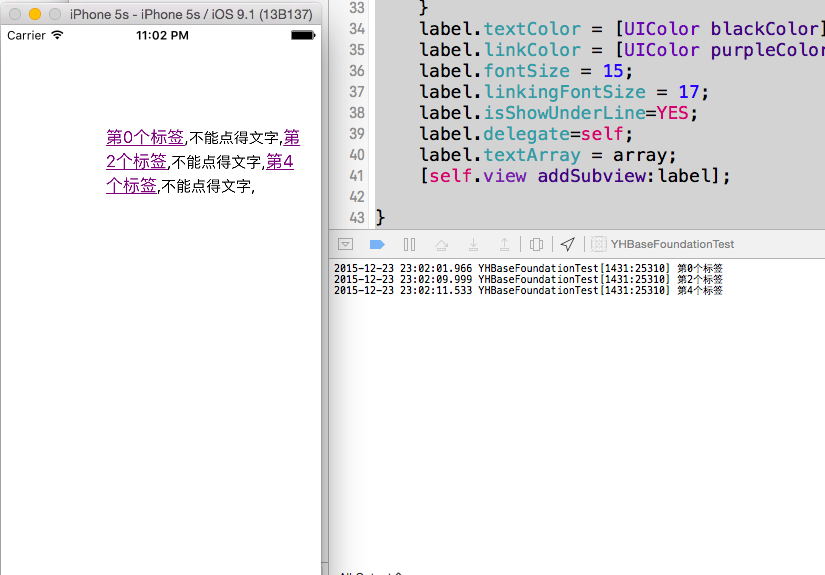
效果不错,并且十分简单易用,对吧。
