本文主要介绍通过手势识别实现手势解锁功能,这个方法被广泛用于手机解锁,密码验证,快捷支付等功能实现。事例效果如下所示。
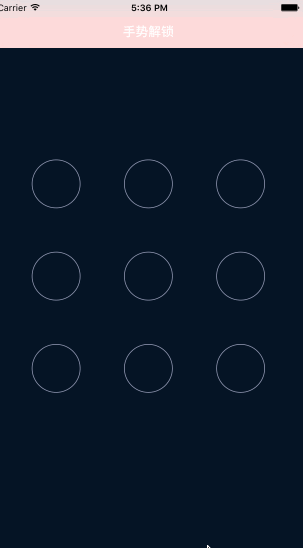
首先,我们先分析功能的实现过程,首先我们需要先看大致的实现过程:
1.加载九宫格页面
2.实现按钮被点击及滑动过程中按钮状态的改变
3.实现滑动过程中的连线
4.绘制完毕后判定密码是否正确,
5.密码判定后实现跳转。
下面我们就来用代码实现上述五个过程。
1.加载九宫格界面
1.1九宫格内控件的分布 3*3 ,我们可以自定义view(包含3*3个按钮),添加到viewController上。
//添加view中子控件
-(void)awakeFromNib
{
// 创建按钮
for (int i=0; i<9; i++) {
self.LineColor=[UIColor blueColor];
UIButton *btn=[UIButton buttonWithType:UIButtonTypeCustom];
btn.userInteractionEnabled=NO;
// 设置按钮属性
[btn setBackgroundImage:[UIImage imageNamed:@"gesture_node_normal"] forState:UIControlStateNormal];
[btn setBackgroundImage:[UIImage imageNamed:@"gesture_node_highlighted"] forState:UIControlStateHighlighted ];
[btn setBackgroundImage:[UIImage imageNamed:@"gesture_node_error"] forState:UIControlStateDisabled];
[self addSubview:btn];
}
}
//布局view子控件
-(void)layoutSubviews
{
[super layoutSubviews];
CGFloat width=74;
CGFloat height=74;
CGFloat Margin=(self.bounds.size.width-3*width)/2;
// 遍历设置9个button的frame
[self.subviews enumerateObjectsUsingBlock:^(__kindof UIView * _Nonnull obj, NSUInteger idx, BOOL * _Nonnull stop) {
// 通过tag设置按钮的索引标识
obj.tag=idx;
int row=(int)idx/3;
int col=idx%3;
obj.frame=CGRectMake(col*(Margin + width), row*(Margin +height), width, height);
}];
}
1.2将定义好的view通过xib添加到viewController上
首先,定义一个blockview(九宫格view)的类方法,
// 加载xib文件
+(instancetype)lockView
{
return [[[NSBundle mainBundle]loadNibNamed:@"MYblockView" owner:nil options:nil]lastObject];
}然后加载到控制器上。
// 设置控制器view的背景图片
self.view.backgroundColor=[UIColor colorWithPatternImage:[UIImage imageNamed:@"bg"]];
MYblockView *blockView=[MYblockView lockView];
blockView.center=self.view.center;
// 将blockview添加到viewController上
[self.view addSubview:blockView];
2.实现按钮被点击及滑动过程中按钮状态的改变
2.1定义数组类型的成员属性,用来装被点击的按钮
@property(nonatomic,strong)NSMutableArray *btnArr;
//懒加载
-(NSMutableArray *)btnArr
{
if (_btnArr==nil) {
_btnArr=[NSMutableArray array];
}
return _btnArr;
}
2.2创建路径,绘制图形
#pragma mark----绘制图形
-(void)drawRect:(CGRect)rect
{
if (self.btnArr.count==0 ) {
return;
}
// 创建路径
UIBezierPath *path=[UIBezierPath bezierPath];
// 遍历所有按钮进行绘制
[self.btnArr enumerateObjectsUsingBlock:^(__kindof UIButton * _Nonnull obj, NSUInteger idx, BOOL * _Nonnull stop) {
// 第一个按钮,中心点就是起点
if (idx==0) {
[path moveToPoint:obj.center];
}else
{
[path addLineToPoint:obj.center];
}
}];
[path addLineToPoint:self.currentPoint];
// 设置路径属性
path.lineWidth=10;
path.lineCapStyle=kCGLineCapRound;
path.lineJoinStyle=kCGLineJoinRound;
[self.LineColor setStroke];
// 渲染
[path stroke];
}
2.3开始触摸
#pragma mark-----开始触摸
-(void)touchesBegan:(NSSet<UITouch *> *)touches withEvent:(UIEvent *)event
{
// 获取触摸对象
UITouch *touch=touches.anyObject;
// 获取触摸点
CGPoint loc=[touch locationInView:self];
// 遍历按钮,判定触摸点是否在按钮上
[self.subviews enumerateObjectsUsingBlock:^(__kindof UIButton * _Nonnull obj, NSUInteger idx, BOOL * _Nonnull stop) {
BOOL isContains=CGRectContainsPoint(obj.frame, loc);
// 如果在按钮上,将当前按钮保存在数组中,并改变按钮状态
if (isContains&&obj.highlighted==NO) {
[self.btnArr addObject:obj];
obj.highlighted=YES;
}else
{
obj.highlighted=NO;
}
}];
}
2.4滑动过程中,重绘
#pragma mark----开始滑动
-(void)touchesMoved:(NSSet<UITouch *> *)touches withEvent:(UIEvent *)event
{
// 获取触摸对象
UITouch *touch=touches.anyObject;
// 获取触摸点
CGPoint loc=[touch locationInView:self];
self.currentPoint=loc;
// 遍历按钮,如果按钮在滑动路径上,就改变按钮状态
[self.subviews enumerateObjectsUsingBlock:^(__kindof UIButton * _Nonnull obj, NSUInteger idx, BOOL * _Nonnull stop) {
BOOL isContains=CGRectContainsPoint(obj.frame, loc);
if (isContains&&obj.highlighted==NO) {
[self.btnArr addObject:obj];
obj.highlighted=YES;
}
}];
// 重绘
[self setNeedsDisplay];
}
3.实现滑动过程中的连线和4.绘制完毕后判定密码是否正确
#pragma mark----停止滑动结束
-(void)touchesEnded:(NSSet<UITouch *> *)touches withEvent:(UIEvent *)event
{
// 定义最后一个按钮
UIButton *lastBtn=[self.btnArr lastObject];
// 将最后一个按钮中心点定义为相对滑动的当前点
self.currentPoint=lastBtn.center;
// 重绘
[self setNeedsDisplay];
// 判定密码
self.password=[NSMutableString string];
[self.btnArr enumerateObjectsUsingBlock:^( UIButton * _Nonnull obj, NSUInteger idx, BOOL * _Nonnull stop) {
[self.password appendFormat:@"%@",@(obj.tag)];
}];
NSLog(@"%@",self.password);
BOOL isOk;
if ([self.delegate respondsToSelector:@selector(blockView:finishedWithPassword:)]) {
isOk= [self.delegate blockView:self finishedWithPassword:self.password];
}
if (isOk) {
[self.btnArr enumerateObjectsUsingBlock:^(UIButton* _Nonnull obj, NSUInteger idx, BOOL * _Nonnull stop) {
obj.highlighted=NO;
}];
[self.btnArr removeAllObjects];
[self setNeedsDisplay];
NSLog(@"密码正确");
}else
{
NSLog(@"密码错误");
}
}
注意:我们在密码判定过程中是通过根据先前布局按钮的时候定义的按钮tag值进行字符串拼接,密码传值是通过代理实现。
#import <UIKit/UIKit.h>
@class MYblockView;
//声明代理
@protocol MYblockViewDelegate <NSObject>
@optional
//代理方法
-(BOOL) blockView:(MYblockView *)blockView finishedWithPassword:(NSString *)password;
@end
@interface MYblockView : UIView
+(instancetype)lockView;
//设置代理成员属性
@property(nonatomic,weak)id<MYblockViewDelegate>delegate;
@end
5.密码判定后实现跳转。
else
{
// 关闭用户交互
self.userInteractionEnabled=NO;
[self.btnArr enumerateObjectsUsingBlock:^(UIButton * _Nonnull obj, NSUInteger idx, BOOL * _Nonnull stop) {
self.LineColor=[UIColor redColor];
obj.highlighted=NO;
obj.enabled=NO;
[self setNeedsDisplay];
dispatch_after(dispatch_time(DISPATCH_TIME_NOW, (int64_t)(1.0 * NSEC_PER_SEC)), dispatch_get_main_queue(), ^{
// 回复按钮状态
[self.btnArr enumerateObjectsUsingBlock:^(UIButton * _Nonnull obj, NSUInteger idx, BOOL * _Nonnull stop) {
obj.enabled=YES;
}];
// 恢复线条的颜色
self.LineColor=[UIColor blueColor];
[self.btnArr removeAllObjects];
[self setNeedsDisplay];
});
}];
NSLog(@"密码错误");
}
self.userInteractionEnabled=YES;
}
代理判定密码并实现跳转
-(BOOL)blockView:(MYblockView *)blockView finishedWithPassword:(NSString *)password
{
if ([password isEqualToString:@"012"]) {
UIViewController *two=[UIViewController new];
two.view.backgroundColor=[UIColor greenColor];
[self.navigationController pushViewController:two animated:YES];
return YES;
}
else{
return NO;
}
}
最后设置控制器navigationbar属性
[self.navigationController.navigationBar setBackgroundColor:[UIColor redColor]];
[ self.navigationController.navigationBar setTitleTextAttributes:@{
NSForegroundColorAttributeName :[UIColor whiteColor]
}];
以上就是本文的全部内容,希望对大家的学习有所帮助。
本站部分内容来源互联网,如果有图片或者内容侵犯您的权益请联系我们删除!
