1.瞎叨叨
也不知道写点什么,本来想写写Flutter的集成测试。因为前一阵子给flutter_deer写了一套,不过感觉也没啥内容,写不了几句话就放弃了。(其实本篇内容也不多。。。)
那就写写最近在做的事情。没错,就是文章标题提到的适配深色模式(DarkMode),也可以说是实现夜间模式的功能。相信许多iOS的同学最近都比较关注,毕竟iOS 13上个月推送更新了。
说适配的原因是因为在iOS 13 和 Android 10系统上它都属于新特性。适配的目的是为了达到应用的主题随着系统主题模式的切换而变化,给用户更好的一致性体验。与它类似的就是系统语言的设置,当系统设置某种语言时,应用内的文字也相应变化。
好在Flutter也提供了适配的入口,使得我们可以一次适配两个平台。我手上的小米mix2s虽然是Android 9 的,没想到也能适配。
2.准备工作
下面我就说说我在适配 flutter_deer 中的经验, Flutter版本1.9.1。
首先是规范问题,标题、副标题、分割线、各种背景等颜色,以及深色模式下相对应的颜色一定要先规范起来。否则你自己不仅被这些颜色搞得眼冒金星,同时应用也没有一个统一的风格。
3.适配开始
1.全局调整
Flutter 在 MaterialApp 中提供了 theme 与 darkTheme 两个入口让我们设置两种模式下的颜色及文字样式。接收的 ThemeData 中近乎涵盖了所有Material Widget中所使用的颜色及主题。( Cupertino 系列组件官方还在适配中,所以Flutter版本1.9.1暂不支持。)
通过配置 theme 与 darkTheme 可以让我们省去很多的判断代码,比如我的分割线在不同模式下是两种不同颜色,我不可能每使用一次,就在使用的地方去判断一次。通过配置全局 dividerTheme ,我们就可以直接使用 Divider() 或者 BorderSide 。
ThemeData(
dividerTheme: DividerThemeData(
color: isDarkMode ? Colours.dark_line : Colours.line,
space: 0.6,
thickness: 0.6
)
);同样我们的页面背景色、文字样式都可以这样配置。以下就是deer中最终整理的配置。
ThemeData(
errorColor: isDarkMode ? Colours.dark_red : Colours.red,
brightness: isDarkMode ? Brightness.dark : Brightness.light,
primaryColor: isDarkMode ? Colours.dark_app_main : Colours.app_main,
accentColor: isDarkMode ? Colours.dark_app_main : Colours.app_main,
// Tab指示器颜色
indicatorColor: isDarkMode ? Colours.dark_app_main : Colours.app_main,
// 页面背景色
scaffoldBackgroundColor: isDarkMode ? Colours.dark_bg_color : Colors.white,
// 主要用于Material背景色
canvasColor: isDarkMode ? Colours.dark_material_bg : Colors.white,
// 文字选择色(输入框复制粘贴菜单)
textSelectionColor: Colours.app_main.withAlpha(70),
textSelectionHandleColor: Colours.app_main,
textTheme: TextTheme(
// TextField输入文字颜色
subhead: isDarkMode ? TextStyles.textDark : TextStyles.text,
// Text默认文字样式
body1: isDarkMode ? TextStyles.textDark : TextStyles.text,
// 这里用于小文字样式
subtitle: isDarkMode ? TextStyles.textDarkGray12 : TextStyles.textGray12,
),
inputDecorationTheme: InputDecorationTheme(
hintStyle: isDarkMode ? TextStyles.textHint14 : TextStyles.textDarkGray14,
),
appBarTheme: AppBarTheme(
elevation: 0.0,
color: isDarkMode ? Colours.dark_bg_color : Colors.white,
brightness: isDarkMode ? Brightness.dark : Brightness.light,
),
dividerTheme: DividerThemeData(
color: isDarkMode ? Colours.dark_line : Colours.line,
space: 0.6,
thickness: 0.6
)
);使用:
MaterialApp (
title: 'Flutter Deer',
theme: getTheme(),
darkTheme: getTheme(isDarkMode: true),
home: TestPage()
); 当然有些Widget没有使用到,所以也就没有去适配。以上这些color、theme具体的使用地方需要自己去翻看源码及注释才能知道,所以这是一个比较费力的过程。
其实这里你也可以利用某些“坑位”,比如应用内的另外一种功能文字在字号、颜色上都与主文字不一样,使用的地方还很多,每次使用再判断也很麻烦,这样就可以设置到未使用的属性上,比如上面代码中的 subtitle 。这样使用时就可以通过调用 Theme.of(context).textTheme.subtitle 来实现。
Text(
"文字",
style: Theme.of(context).textTheme.subtitle
)需要注意的是: 毕竟是全局配置,尽量保持通用,不要影响其他widget也是要考虑的地方。
这部分配置完成后,你需要的是"去同存异"。
比如你指定的文字样式与全局配置相同时,就需要删除它。
如果文字颜色相同,但是字号不同。那就删除颜色配置信息,保留字号设置:
Text(
"仅保留不同信息",
style: const TextStyle(
fontSize: 12.0,
)
)因为Text的源码中就是通过 merge 方法来合并全局配置与局部配置。 merge 中其实就是调用 copyWith 来实现的。所以也可以这样写:
Text(
"仅保留不同信息",
style: Theme.of(context).textTheme.body1.copyWith(fontSize: 12.0)
)颜色不同。因为深色模式主要就是颜色变化,所以可以考虑上面的“subtitle”方案。如果仅有几处,可以封装一些方法统一判断处理。
2.局部调整
在经过全局的配置后,大多数适配问题得到了解决。但可能还有一些细节要调整,比如图标、个别的文字颜色、背景色。这时需要的就是如何判断深色模式:
bool isDarkMode(BuildContext context){
return Theme.of(context).brightness == Brightness.dark;
}这里的 brightness 就是上面在全局配置 ThemeData 中指定的 brightness 。
Tips:
- 有些纯色的小图标可以直接使用
Image.asset的color来修改。 Button的textColor属性最好还是局部处理,因为源码中“非黑即白”,我很痛苦啊!
/// The foreground color of the [button]'s text and icon.
///
/// If [button] is not [MaterialButton.enabled], the value of
/// [getDisabledTextColor] is returned. If the button is enabled and
/// [buttonTextColor] is non-null, then [buttonTextColor] is returned.
///
/// Otherwise the text color depends on the value of [getTextTheme]
/// and [getBrightness].
///
/// * [ButtonTextTheme.normal]: [Colors.white] is used if [getBrightness]
/// resolves to [Brightness.dark]. [Colors.black87] is used if
/// [getBrightness] resolves to [Brightness.light].
/// * [ButtonTextTheme.accent]: [colorScheme.secondary].
/// * [ButtonTextTheme.primary]: If [getFillColor] is dark then [Colors.white],
/// otherwise if [button] is a [FlatButton] or an [OutlineButton] then
/// [colorScheme.primary], otherwise [Colors.black].
Color getTextColor(MaterialButton button) {
if (!button.enabled)
return getDisabledTextColor(button);
if (button.textColor != null)
return button.textColor;
switch (getTextTheme(button)) {
case ButtonTextTheme.normal:
return getBrightness(button) == Brightness.dark ? Colors.white : Colors.black87;
case ButtonTextTheme.accent:
return colorScheme.secondary;
case ButtonTextTheme.primary: {
final Color fillColor = getFillColor(button);
final bool fillIsDark = fillColor != null
? ThemeData.estimateBrightnessForColor(fillColor) == Brightness.dark
: getBrightness(button) == Brightness.dark;
if (fillIsDark)
return Colors.white;
if (button is FlatButton || button is OutlineButton)
return colorScheme.primary;
return Colors.black;
}
}
assert(false);
return null;
}3.功能拓展
如果你适配好了深色模式,其实可以稍微拓展一下这个功能。我想到了微信中的多语言功能,在多语言这类功能中,默认选项是“跟随系统”,当然你也可以指定某种语言。
按照这个思路我在设置中添加了“夜间模式”的功能,默认也是跟随系统,当然你也可以手动的开启和关闭。
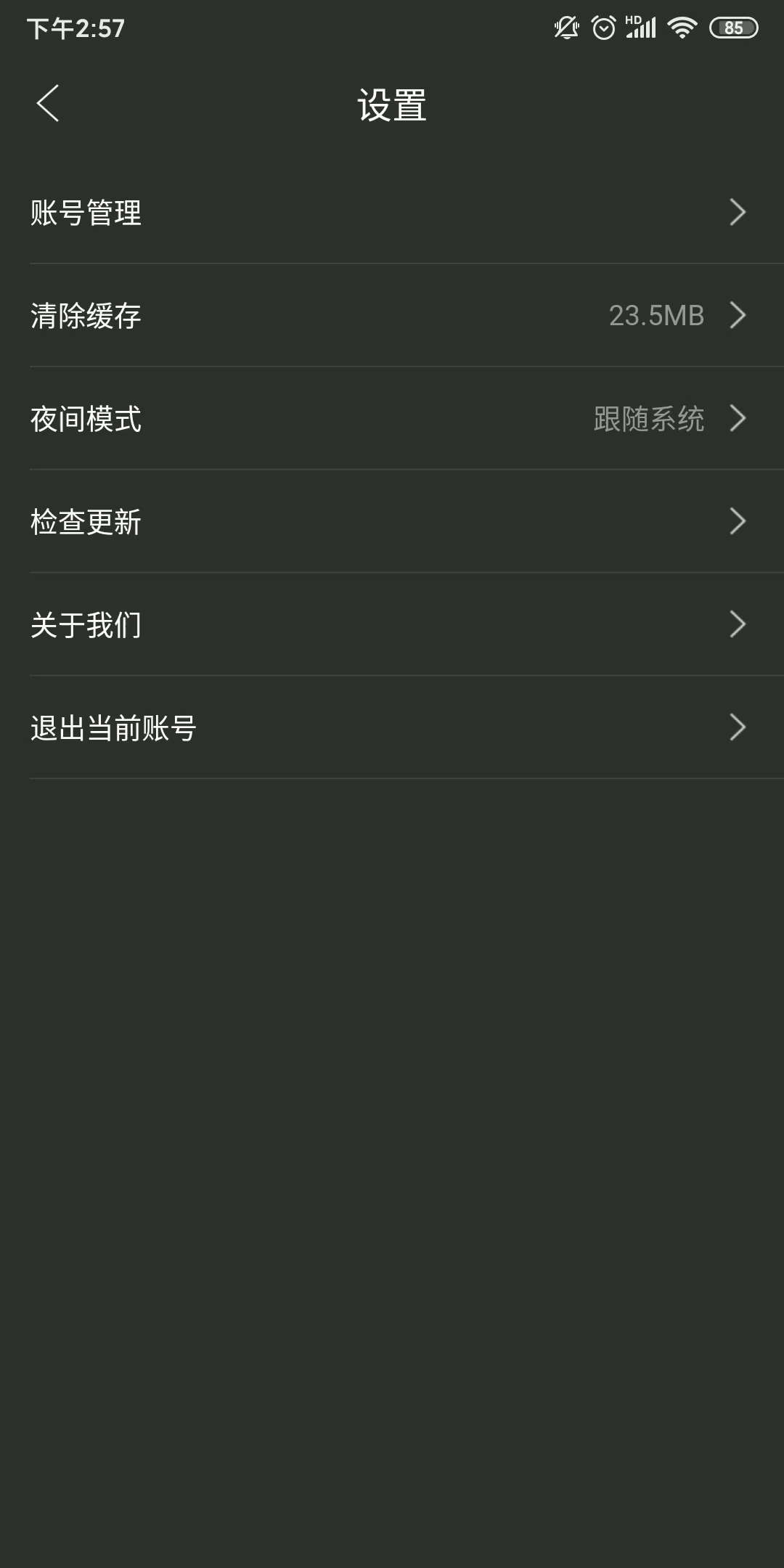
这里暂时有个问题,在iOS手机上开启深色模式,当我应用内关闭深色模式后,状态栏文字无法变为黑色。
问题主要还是Flutter 1.9.1的版本并没有适配iOS 13 Status Bar增的UIStatusBarStyleDarkContent 。
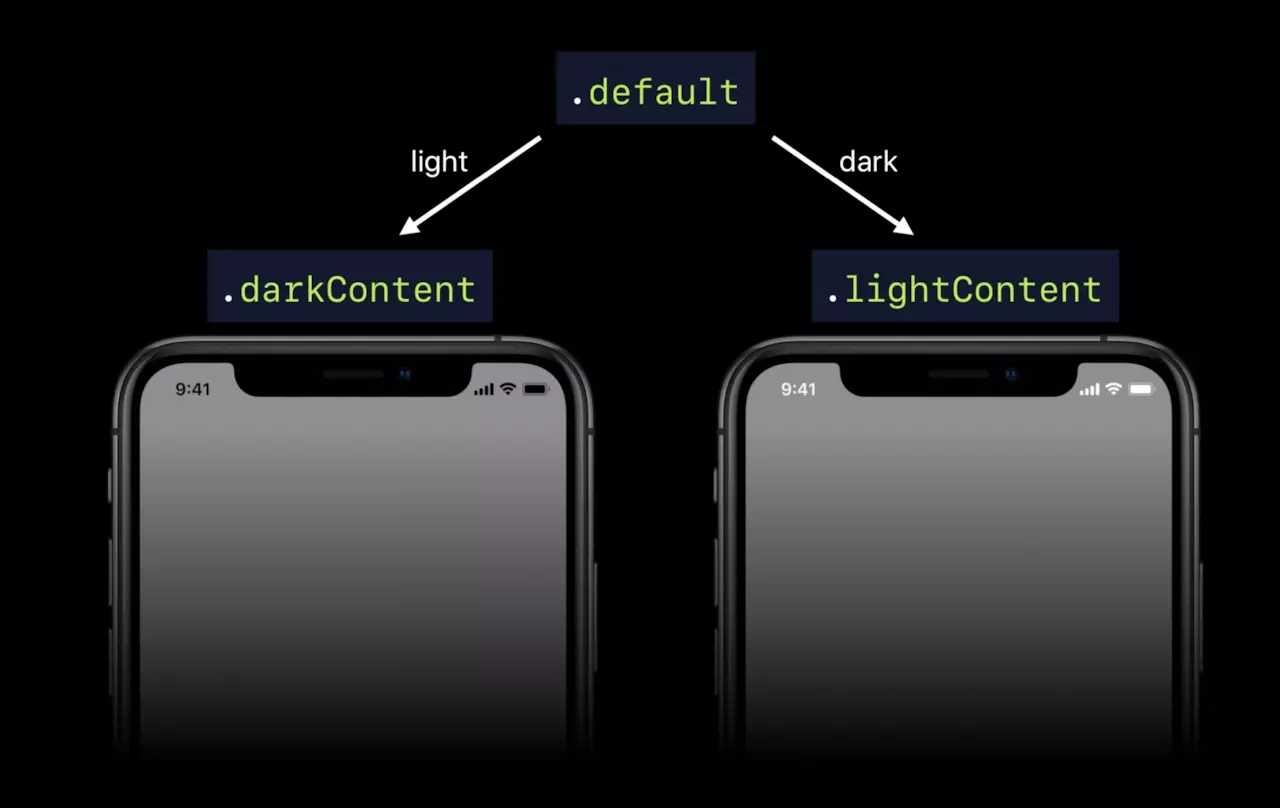
这里暂时有个问题,在iOS手机上开启深色模式,当我应用内关闭深色模式后, 状态栏无法变为黑色 。这个问题Flutter的issues中也有人反馈了,期待官方的适配修复吧。
上述这些,基本就是适配深色模式主要内容了。本身没有什么复杂的,主是是个细心活。
说了这么多,最后放几张适配的效果图给大家看看:

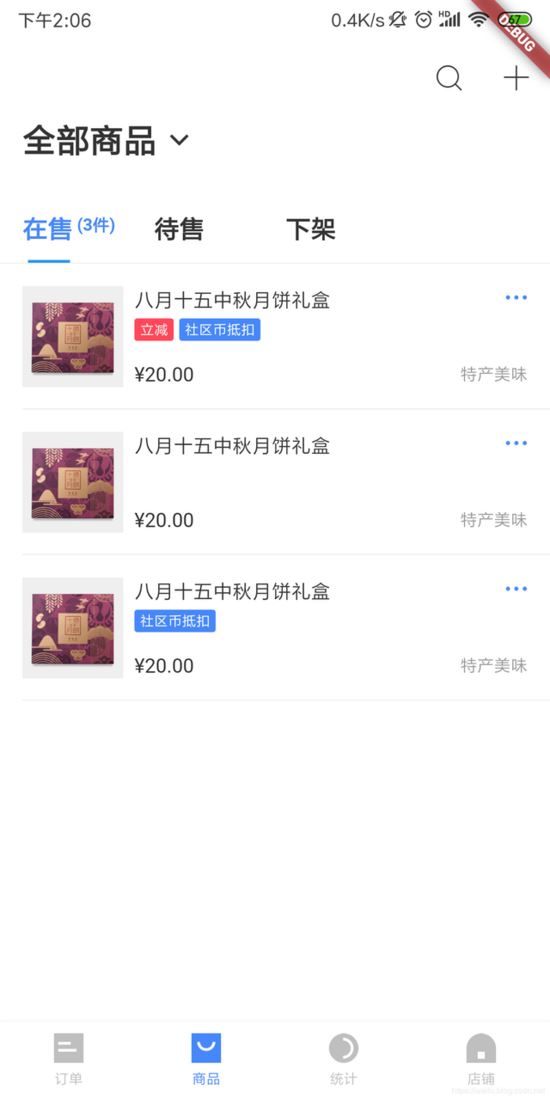
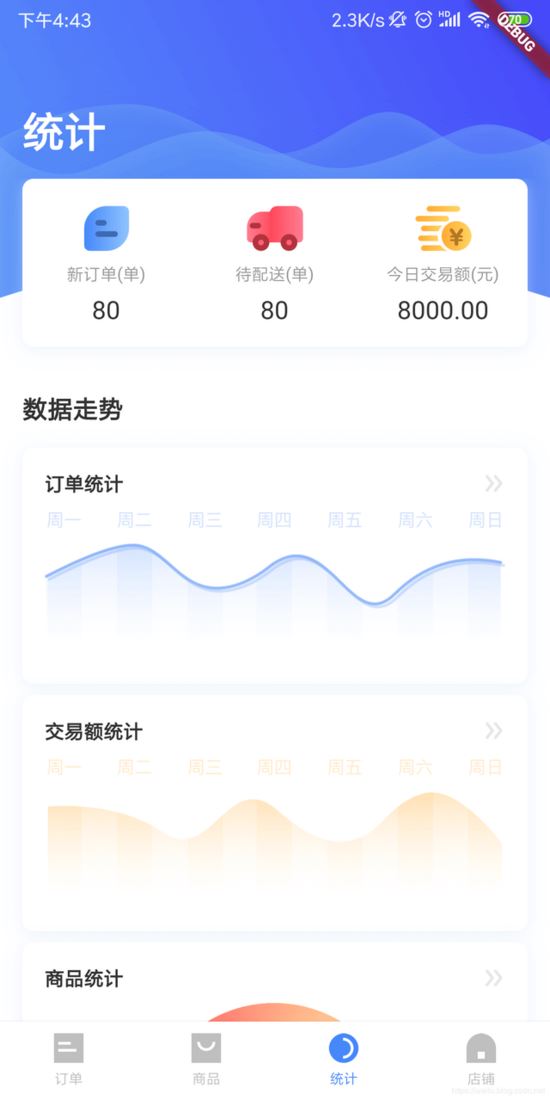
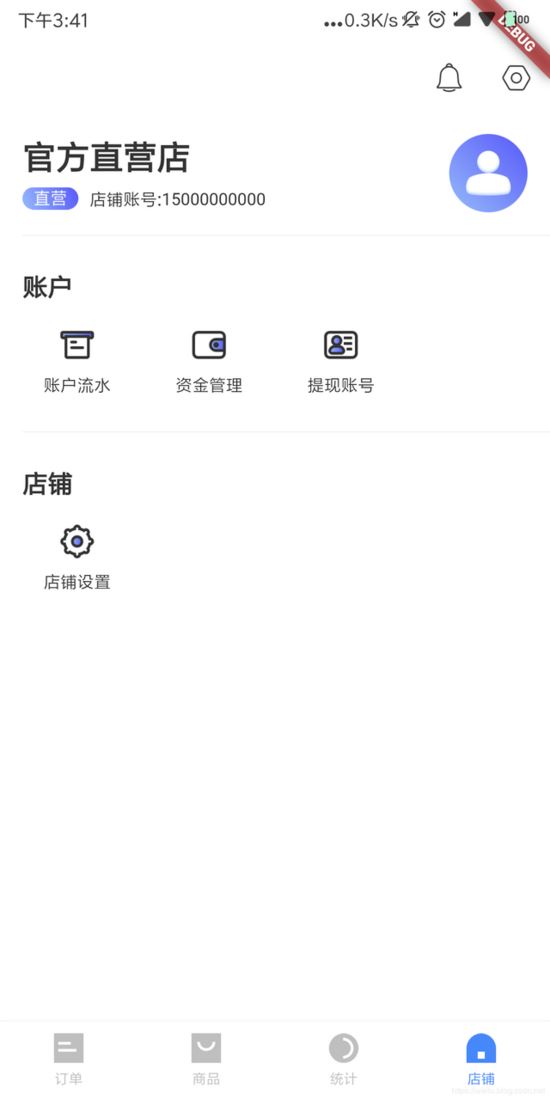
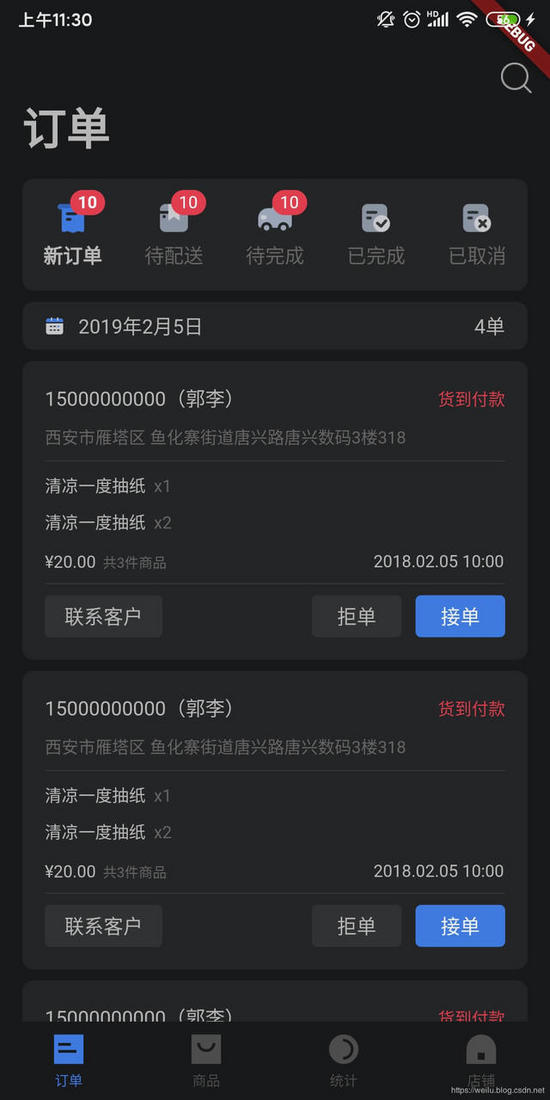
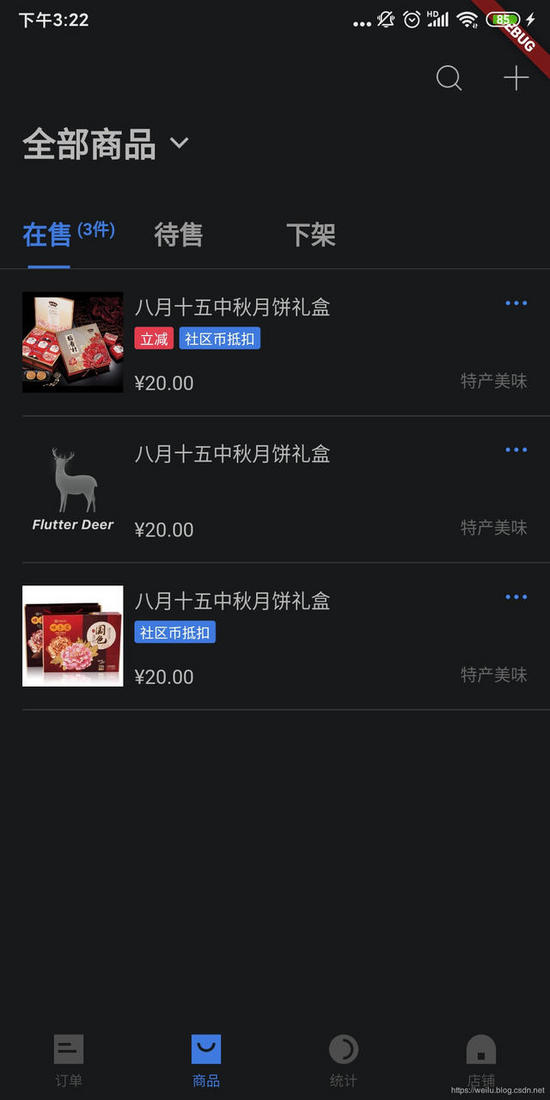
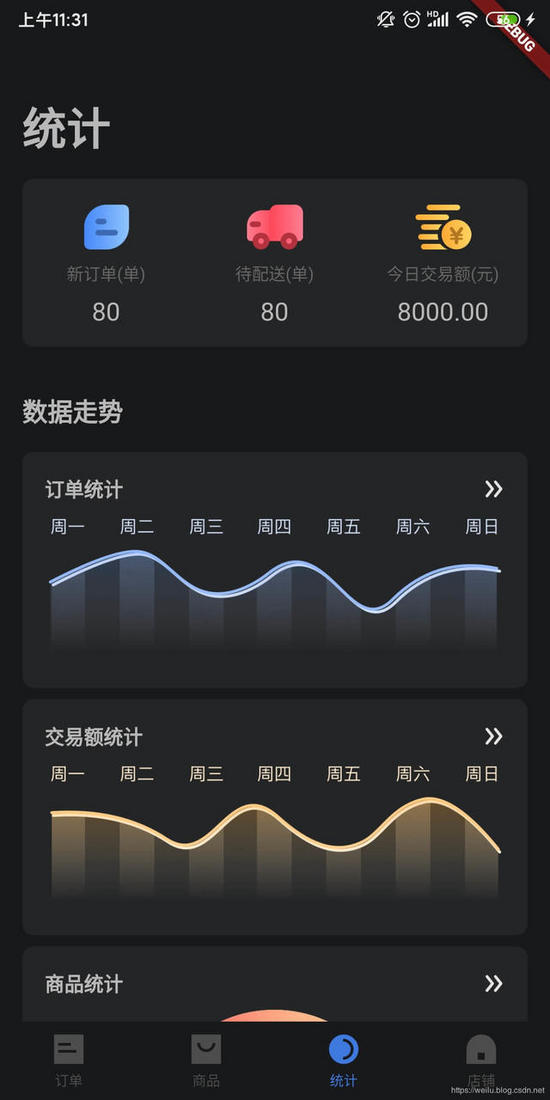
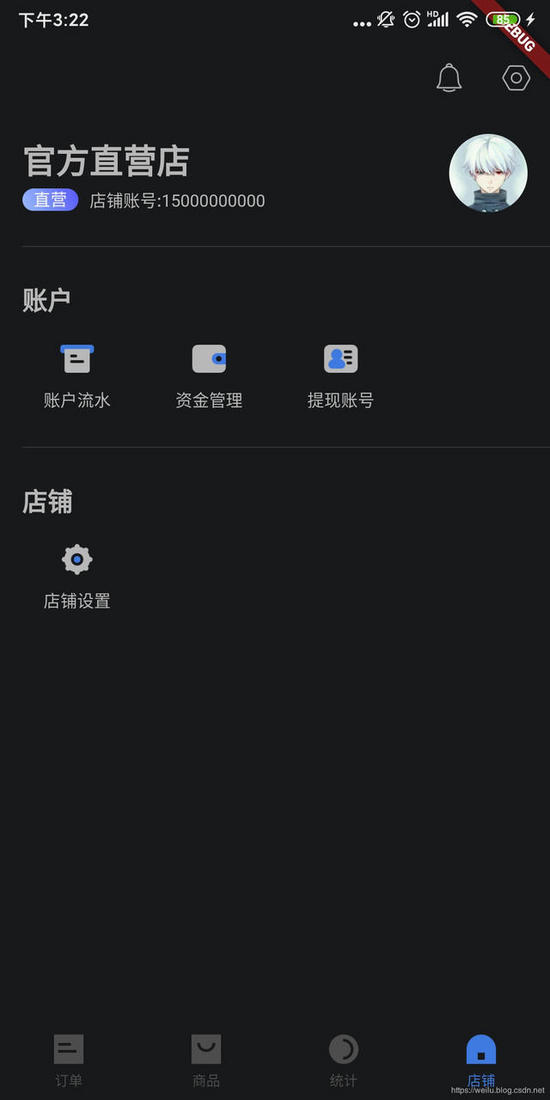
详细的代码以及实现细节,可以参看flutter_deer 的代码。深色模式相关的设计图也已经同步更新了。希望对大家的学习有所帮助,也希望大家多多支持得得之家。
