本文实例为大家分享了Android实现微信支付密码输入框的具体代码,供大家参考,具体内容如下
效果图
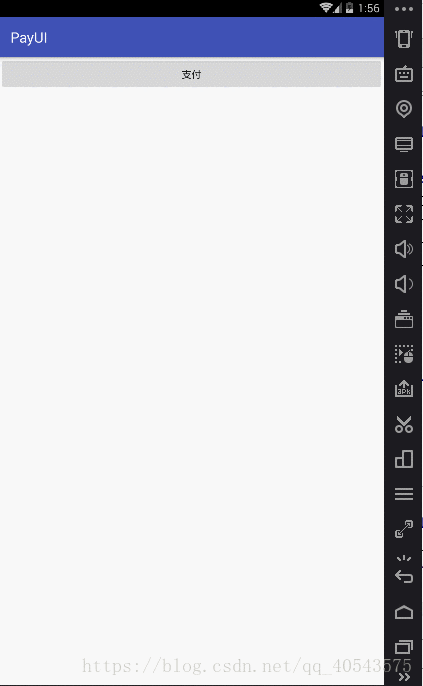
项目中使用到了支付密码功能,其实这类界面是比较常用的,涉及支付密码的输入的一般都会用到对的,所以单独地把这部分抽取出来,有需要的朋友可以拿去用哈!
效果就是支付,弹出密码框,输入密码,这个过程密码不可见,并且提供一个输入完毕的监听!
这个弹出层呢,其实就是一个DialogFragment,逻辑封装在其内部
一.弹出层进出动画 (anim文件)
push_bottom_in.xml
<?xml version="1.0" encoding="utf-8"?>
<!-- 上下滑入式 -->
<set xmlns:android="http://schemas.android.com/apk/res/android">
<translate
android:duration="200"
android:fromYDelta="100%p"
android:toYDelta="0" />
</set>push_bottom_out.xml
<?xml version="1.0" encoding="utf-8"?>
<!-- 上下滑出式 -->
<set xmlns:android="http://schemas.android.com/apk/res/android">
<translate
android:duration="200"
android:fromYDelta="0"
android:toYDelta="100%p" />
</set>二.drawable资源
selector_item_pressed.xml
<?xml version="1.0" encoding="utf-8"?>
<selector xmlns:android="http://schemas.android.com/apk/res/android">
<item android:drawable="@color/gray_bg" android:state_pressed="true" />
<item android:drawable="@color/white" android:state_activated="false" />
<item android:drawable="@color/white" />
</selector>键盘的点击效果
shape_dialog.xml
<?xml version="1.0" encoding="utf-8"?>
<shape xmlns:android="http://schemas.android.com/apk/res/android"
android:shape="rectangle">
<solid android:color="@android:color/white" />
<corners android:radius="10dp" />
</shape>弹出框样式
三.mipmap资源
ic_arrow_down

ic_input_del

icon_del.png

四.layout布局
fragment_pay.xml
支付弹出层布局
<?xml version="1.0" encoding="utf-8"?>
<RelativeLayout xmlns:android="http://schemas.android.com/apk/res/android"
xmlns:app="http://schemas.android.com/apk/res-auto"
xmlns:tools="http://schemas.android.com/tools"
android:layout_width="match_parent"
android:layout_height="match_parent">
<LinearLayout
android:layout_width="match_parent"
android:layout_height="wrap_content"
android:layout_marginLeft="40dp"
android:layout_marginRight="40dp"
android:layout_marginTop="100dp"
android:background="@drawable/shape_dialog"
android:orientation="vertical"
android:paddingBottom="@dimen/spacing_large">
<RelativeLayout
android:layout_width="match_parent"
android:layout_height="wrap_content">
<TextView
style="@style/style_black_normal_text"
android:layout_width="wrap_content"
android:layout_height="@dimen/text_item_height"
android:layout_centerInParent="true"
android:gravity="center"
android:text="请输入支付密码"
android:textSize="20sp"
android:textStyle="bold" />
<!--cancel键-->
<ImageView
android:id="@+id/iv_close"
android:clickable="true"
android:layout_width="28dp"
android:layout_height="28dp"
android:layout_alignParentLeft="true"
android:layout_centerVertical="true"
android:layout_marginLeft="@dimen/spacing_tiny"
android:src="@mipmap/icon_del" />
</RelativeLayout>
<View style="@style/style_separate_line" />
<!--操作文字-->
<TextView
android:id="@+id/tv_content"
style="@style/style_black_normal_text"
android:layout_width="wrap_content"
android:layout_height="@dimen/text_item_height"
android:layout_gravity="center_horizontal"
android:gravity="center"
android:textStyle="bold" />
<!--支付金额-->
<TextView
android:id="@+id/tv_content2"
style="@style/style_black_money_text"
android:layout_width="wrap_content"
android:layout_height="@dimen/text_item_height"
android:layout_gravity="center_horizontal"
android:gravity="center"
android:textStyle="bold" />
<!--额外扣除手续费-->
<TextView
android:id="@+id/tv_content3"
style="@style/style_black_normal_text"
android:layout_width="wrap_content"
android:layout_height="@dimen/text_item_height2"
android:layout_gravity="center_horizontal"
android:gravity="center" />
<!--密码输入框-->
<cn.xdeveloper.payui.PayPassWordView
android:id="@+id/payPwdView"
android:layout_width="match_parent"
android:layout_height="wrap_content"
android:layout_marginLeft="@dimen/spacing_large"
android:layout_marginRight="@dimen/spacing_large"
android:background="@color/white" />
</LinearLayout>
<!--键盘-->
<cn.xdeveloper.payui.PassWordInputView
android:id="@+id/inputMethodView"
android:layout_width="match_parent"
android:layout_height="wrap_content"
android:layout_alignParentBottom="true" />
</RelativeLayout>自定义键盘布局
<?xml version="1.0" encoding="utf-8"?>
<LinearLayout xmlns:android="http://schemas.android.com/apk/res/android"
android:id="@+id/table_num"
android:layout_width="match_parent"
android:layout_height="wrap_content"
android:layout_weight="6"
android:background="@color/gray_line"
android:orientation="vertical">
<View style="@style/style_separate_line" />
<RelativeLayout
android:id="@+id/layout_hide"
android:layout_width="match_parent"
android:layout_height="25dp"
android:background="@drawable/selector_item_pressed">
<ImageView
android:layout_width="30dp"
android:layout_height="wrap_content"
android:layout_centerInParent="true"
android:src="@mipmap/ic_arrow_down" />
</RelativeLayout>
<LinearLayout style="@style/layout_input_amount_style">
<TextView
android:id="@+id/btn_1"
style="@style/btn_input_num_style"
android:layout_marginRight="@dimen/input_method_spacing"
android:layout_marginTop="@dimen/input_method_spacing"
android:onClick="onClick"
android:tag="1"
android:text="1" />
<TextView
android:id="@+id/btn_2"
style="@style/btn_input_num_style"
android:layout_marginRight="@dimen/input_method_spacing"
android:layout_marginTop="@dimen/input_method_spacing"
android:tag="2"
android:text="2" />
<TextView
android:id="@+id/btn_3"
style="@style/btn_input_num_style"
android:layout_marginTop="@dimen/input_method_spacing"
android:tag="3"
android:text="3" />
</LinearLayout>
<LinearLayout style="@style/layout_input_amount_style">
<TextView
android:id="@+id/btn_4"
style="@style/btn_input_num_style"
android:layout_marginRight="@dimen/input_method_spacing"
android:tag="4"
android:text="4" />
<TextView
android:id="@+id/btn_5"
style="@style/btn_input_num_style"
android:layout_marginRight="@dimen/input_method_spacing"
android:tag="5"
android:text="5" />
<TextView
android:id="@+id/btn_6"
style="@style/btn_input_num_style"
android:tag="6"
android:text="6" />
</LinearLayout>
<LinearLayout style="@style/layout_input_amount_style">
<TextView
android:id="@+id/btn_7"
style="@style/btn_input_num_style"
android:layout_marginRight="@dimen/input_method_spacing"
android:tag="7"
android:text="7" />
<TextView
android:id="@+id/btn_8"
style="@style/btn_input_num_style"
android:layout_marginRight="@dimen/input_method_spacing"
android:tag="8"
android:text="8" />
<TextView
android:id="@+id/btn_9"
style="@style/btn_input_num_style"
android:tag="9"
android:text="9" />
</LinearLayout>
<LinearLayout style="@style/layout_input_amount_style">
<TextView
style="@style/btn_input_num_style"
android:layout_marginRight="@dimen/input_method_spacing"
android:background="@color/gray_btn" />
<TextView
android:id="@+id/btn_0"
style="@style/btn_input_num_style"
android:layout_marginRight="@dimen/input_method_spacing"
android:tag="0"
android:text="0" />
<ImageView
android:id="@+id/btn_del"
android:layout_width="0dp"
android:layout_height="match_parent"
android:layout_weight="1"
android:scaleType="center"
android:src="@mipmap/ic_input_del"
android:tag="-1" />
</LinearLayout>
</LinearLayout>五.color资源
<?xml version="1.0" encoding="utf-8"?>
<resources>
<color name="colorPrimary">#3F51B5</color>
<color name="colorPrimaryDark">#303F9F</color>
<color name="colorAccent">#FF4081</color>
<color name="gray_text">#919191</color>
<color name="gray_btn">#EBEBEB</color>
<color name="gray_bg">#f0eff5</color>
<color name="gray_line">#d5d1d1</color>
<color name="white">#FFFFFF</color>
<color name="black">#000000</color>
<color name="black_text">#212121</color>
</resources>六.dimen资源
<?xml version="1.0" encoding="utf-8"?>
<resources>
<!-- 字体大小 -->
<dimen name="font_larger">40sp</dimen>
<dimen name="font_large">18sp</dimen>
<dimen name="font_normal">15sp</dimen>
<dimen name="font_small">12sp</dimen>
<dimen name="font_tiny">10sp</dimen>
<!-- 控件之间的距离 -->
<dimen name="spacing_large">20dp</dimen>
<dimen name="spacing_normal">15dp</dimen>
<dimen name="spacing_small">10dp</dimen>
<dimen name="spacing_tiny">10dp</dimen>
<dimen name="divider_height">0.5dp</dimen>
<dimen name="spacing_layout_padding">10dp</dimen>
<dimen name="spacing_layout_margin">10dp</dimen>
<!-- 描述性文字item项的高 -->
<dimen name="text_item_height">50dp</dimen>
<dimen name="text_item_height2">25dp</dimen>
<dimen name="input_method_spacing">2px</dimen>
</resources>七.styles样式
<resources>
<!-- Base application theme. -->
<style name="AppTheme" parent="Theme.AppCompat.Light.DarkActionBar">
<!-- Customize your theme here. -->
<item name="colorPrimary">@color/colorPrimary</item>
<item name="colorPrimaryDark">@color/colorPrimaryDark</item>
<item name="colorAccent">@color/colorAccent</item>
</style>
<!--底部弹框-->
<style name="BottomDialog" parent="@style/Theme.AppCompat">
<item name="android:layout_width">match_parent</item>
<item name="android:layout_height">wrap_content</item>
<item name="android:windowIsFloating">true</item>
<item name="android:backgroundDimEnabled">true</item>
</style>
<style name="AnimBottom" parent="@android:style/Animation">
<item name="android:windowEnterAnimation">@anim/push_bottom_in</item>
<item name="android:windowExitAnimation">@anim/push_bottom_out</item>
</style>
<!-- 提示文字样式 -->
<style name="style_black_normal_text">
<item name="android:textColor">@color/black_text</item>
<item name="android:textSize">@dimen/font_normal</item>
<item name="android:includeFontPadding">false</item>
</style>
<!-- 输入金额样式 -->
<style name="style_black_money_text">
<item name="android:textColor">@color/black_text</item>
<item name="android:textSize">@dimen/font_larger</item>
<item name="android:includeFontPadding">false</item>
</style>
<!-- 分割线样式 -->
<style name="style_separate_line">
<item name="android:layout_width">match_parent</item>
<item name="android:layout_height">@dimen/divider_height</item>
<item name="android:background">@color/gray_line</item>
</style>
<!--密码弹出框-->
<declare-styleable name="PayPassWordView">
<attr name="count" format="integer" />
<attr name="border_color" format="color" />
<attr name="dot_color" format="color" />
</declare-styleable>
<!--输入样式-->
<style name="layout_input_amount_style">
<item name="android:layout_width">match_parent</item>
<item name="android:layout_height">55dp</item>
<item name="android:layout_marginBottom">2px</item>
<item name="android:gravity">center</item>
<item name="android:orientation">horizontal</item>
</style>
<!--键盘数字-->
<style name="btn_input_num_style">
<item name="android:layout_width">0dp</item>
<item name="android:layout_height">match_parent</item>
<item name="android:layout_weight">1</item>
<item name="android:gravity">center</item>
<item name="android:textSize">25sp</item>
<item name="android:textColor">@color/black_text</item>
<item name="android:background">@drawable/selector_item_pressed</item>
</style>
</resources>八.输入键盘view
public class PassWordInputView extends LinearLayout implements View.OnClickListener {
private InputReceiver inputReceiver;
public PassWordInputView(Context context, @Nullable AttributeSet attrs) {
super(context, attrs);
LayoutInflater.from(context).inflate(R.layout.view_password_input, this);
initView();
}
private void initView() {
findViewById(R.id.btn_1).setOnClickListener(this);
findViewById(R.id.btn_2).setOnClickListener(this);
findViewById(R.id.btn_3).setOnClickListener(this);
findViewById(R.id.btn_4).setOnClickListener(this);
findViewById(R.id.btn_5).setOnClickListener(this);
findViewById(R.id.btn_6).setOnClickListener(this);
findViewById(R.id.btn_7).setOnClickListener(this);
findViewById(R.id.btn_8).setOnClickListener(this);
findViewById(R.id.btn_9).setOnClickListener(this);
findViewById(R.id.btn_0).setOnClickListener(this);
findViewById(R.id.btn_del).setOnClickListener(this);
findViewById(R.id.layout_hide).setOnClickListener(new OnClickListener() {
@Override
public void onClick(View v) {
setVisibility(GONE);
}
});
}
@Override
public void onClick(View v) {
String num = (String) v.getTag();
this.inputReceiver.receive(num);
}
/**
* 设置接收器
*
* @param receiver
*/
public void setInputReceiver(InputReceiver receiver) {
this.inputReceiver = receiver;
}
/**
* 输入接收器
*/
public interface InputReceiver {
void receive(String num);
}
}九.密码框view
public class PayPassWordView extends View {
private ArrayList<String> result;//输入结果保存
private int count;//密码位数
private int size;//默认每一格的大小
private Paint mBorderPaint;//边界画笔
private Paint mDotPaint;//掩盖点的画笔
private int mBorderColor;//边界颜色
private int mDotColor;//掩盖点的颜色
private RectF mRoundRect;//外面的圆角矩形
private int mRoundRadius;//圆角矩形的圆角程度
public PayPassWordView(Context context) {
super(context);
init(null);//初始化
}
private InputCallBack inputCallBack;//输入完成的回调
private PassWordInputView inputMethodView; //输入键盘
public interface InputCallBack {
void onInputFinish(String result);
}
public PayPassWordView(Context context, AttributeSet attrs) {
super(context, attrs);
init(attrs);
}
public PayPassWordView(Context context, AttributeSet attrs, int defStyleAttr) {
super(context, attrs, defStyleAttr);
init(attrs);
}
/**
* 初始化相关参数
*/
void init(AttributeSet attrs) {
final float dp = getResources().getDisplayMetrics().density;
this.setFocusable(true);
this.setFocusableInTouchMode(true);
result = new ArrayList<>();
if (attrs != null) {
TypedArray ta = getContext().obtainStyledAttributes(attrs, R.styleable.PayPassWordView);
mBorderColor = ta.getColor(R.styleable.PayPassWordView_border_color, Color.LTGRAY);
mDotColor = ta.getColor(R.styleable.PayPassWordView_dot_color, Color.BLACK);
count = ta.getInt(R.styleable.PayPassWordView_count, 6);
ta.recycle();
} else {
mBorderColor = Color.LTGRAY;
mDotColor = Color.GRAY;
count = 6;//默认6位密码
}
size = (int) (dp * 30);//默认30dp一格
//color
mBorderPaint = new Paint(Paint.ANTI_ALIAS_FLAG);
mBorderPaint.setStrokeWidth(3);
mBorderPaint.setStyle(Paint.Style.STROKE);
mBorderPaint.setColor(mBorderColor);
mDotPaint = new Paint(Paint.ANTI_ALIAS_FLAG);
mDotPaint.setStrokeWidth(3);
mDotPaint.setStyle(Paint.Style.FILL);
mDotPaint.setColor(mDotColor);
mRoundRect = new RectF();
mRoundRadius = (int) (5 * dp);
}
@Override
protected void onMeasure(int widthMeasureSpec, int heightMeasureSpec) {
int w = measureWidth(widthMeasureSpec);
int h = measureHeight(heightMeasureSpec);
int wsize = MeasureSpec.getSize(widthMeasureSpec);
int hsize = MeasureSpec.getSize(heightMeasureSpec);
//宽度没指定,但高度指定
if (w == -1) {
if (h != -1) {
w = h * count;//宽度=高*数量
size = h;
} else {//两个都不知道,默认宽高
w = size * count;
h = size;
}
} else {//宽度已知
if (h == -1) {//高度不知道
h = w / count;
size = h;
}
}
setMeasuredDimension(Math.min(w, wsize), Math.min(h, hsize));
}
private int measureWidth(int widthMeasureSpec) {
//宽度
int wmode = MeasureSpec.getMode(widthMeasureSpec);
int wsize = MeasureSpec.getSize(widthMeasureSpec);
if (wmode == MeasureSpec.AT_MOST) {//wrap_content
return -1;
}
return wsize;
}
private int measureHeight(int heightMeasureSpec) {
//高度
int hmode = MeasureSpec.getMode(heightMeasureSpec);
int hsize = MeasureSpec.getSize(heightMeasureSpec);
if (hmode == MeasureSpec.AT_MOST) {//wrap_content
return -1;
}
return hsize;
}
@Override
public boolean onTouchEvent(MotionEvent event) {
if (event.getAction() == MotionEvent.ACTION_DOWN) {//点击控件弹出输入键盘
requestFocus();
inputMethodView.setVisibility(VISIBLE);
return true;
}
return true;
}
@Override
protected void onFocusChanged(boolean gainFocus, int direction, Rect previouslyFocusedRect) {
super.onFocusChanged(gainFocus, direction, previouslyFocusedRect);
if (gainFocus) {
inputMethodView.setVisibility(VISIBLE);
} else {
inputMethodView.setVisibility(GONE);
}
}
@Override
protected void onDraw(Canvas canvas) {
super.onDraw(canvas);
final int width = getWidth() - 2;
final int height = getHeight() - 2;
//先画个圆角矩形
mRoundRect.set(0, 0, width, height);
canvas.drawRoundRect(mRoundRect, 0, 0, mBorderPaint);
//画分割线
for (int i = 1; i < count; i++) {
final int x = i * size;
canvas.drawLine(x, 0, x, height, mBorderPaint);
}
//画掩盖点,
// 这是前面定义的变量 private ArrayList<Integer> result;//输入结果保存
int dotRadius = size / 8;//圆圈占格子的三分之一
for (int i = 0; i < result.size(); i++) {
final float x = (float) (size * (i + 0.5));
final float y = size / 2;
canvas.drawCircle(x, y, dotRadius, mDotPaint);
}
}
@Override
public boolean onCheckIsTextEditor() {
return true;
}
@Override
public InputConnection onCreateInputConnection(EditorInfo outAttrs) {
outAttrs.inputType = InputType.TYPE_CLASS_NUMBER;//输入类型为数字
outAttrs.imeOptions = EditorInfo.IME_ACTION_DONE;
return new MyInputConnection(this, false);
}
public void setInputCallBack(InputCallBack inputCallBack) {
this.inputCallBack = inputCallBack;
}
public void clearResult() {
result.clear();
invalidate();
}
private class MyInputConnection extends BaseInputConnection {
public MyInputConnection(View targetView, boolean fullEditor) {
super(targetView, fullEditor);
}
@Override
public boolean commitText(CharSequence text, int newCursorPosition) {
//这里是接受输入法的文本的,我们只处理数字,所以什么操作都不做
return super.commitText(text, newCursorPosition);
}
@Override
public boolean deleteSurroundingText(int beforeLength, int afterLength) {
//软键盘的删除键 DEL 无法直接监听,自己发送del事件
if (beforeLength == 1 && afterLength == 0) {
return super.sendKeyEvent(new KeyEvent(KeyEvent.ACTION_DOWN, KeyEvent.KEYCODE_DEL))
&& super.sendKeyEvent(new KeyEvent(KeyEvent.ACTION_UP, KeyEvent.KEYCODE_DEL));
}
return super.deleteSurroundingText(beforeLength, afterLength);
}
}
/**
* 设置输入键盘view
*
* @param inputMethodView
*/
public void setInputMethodView(PassWordInputView inputMethodView) {
this.inputMethodView = inputMethodView;
this.inputMethodView.setInputReceiver(new PassWordInputView.InputReceiver() {
@Override
public void receive(String num) {
if (num.equals("-1")) {
if (!result.isEmpty()) {
result.remove(result.size() - 1);
invalidate();
}
} else {
if (result.size() < count) {
result.add(num);
invalidate();
ensureFinishInput();
}
}
}
});
}
/**
* 判断是否输入完成,输入完成后调用callback
*/
void ensureFinishInput() {
if (result.size() == count && inputCallBack != null) {//输入完成
StringBuffer sb = new StringBuffer();
for (String i : result) {
sb.append(i);
}
inputCallBack.onInputFinish(sb.toString());
}
}
/**
* 获取输入文字
*
* @return
*/
public String getInputText() {
if (result.size() == count) {
StringBuffer sb = new StringBuffer();
for (String i : result) {
sb.append(i);
}
return sb.toString();
}
return null;
}
}十.支付弹出层
public class PayFragment extends DialogFragment implements View.OnClickListener {
public static final String EXTRA_CONTENT = "extra_content"; //提示框内容
public static final String EXTRA_CONTENT2 = "extra_content2"; //提示框内容
public static final String EXTRA_CONTENT3 = "extra_content3"; //提示框内容
private PayPassWordView psw_input;
private PayPassWordView.InputCallBack inputCallBack;
@NonNull
@Override
public Dialog onCreateDialog(Bundle savedInstanceState) {
// 使用不带Theme的构造器, 获得的dialog边框距离屏幕仍有几毫米的缝隙。
Dialog dialog = new Dialog(getActivity(), R.style.BottomDialog);
dialog.requestWindowFeature(Window.FEATURE_NO_TITLE); // 设置Content前设定
dialog.setContentView(R.layout.fragment_pay);
dialog.setCanceledOnTouchOutside(true); //外部点击取消
// 设置宽度为屏宽, 靠近屏幕底部。
final Window window = dialog.getWindow();
window.setWindowAnimations(R.style.AnimBottom);
window.setBackgroundDrawable(new ColorDrawable(Color.TRANSPARENT));
final WindowManager.LayoutParams lp = window.getAttributes();
lp.width = WindowManager.LayoutParams.MATCH_PARENT; // 宽度持平
lp.gravity = Gravity.TOP;
window.setAttributes(lp);
initView(dialog);
return dialog;
}
private void initView(Dialog dialog) {
Bundle bundle = getArguments();
if (bundle != null) {
TextView tv_content = (TextView) dialog.findViewById(R.id.tv_content);
TextView tv_content2 = (TextView) dialog.findViewById(R.id.tv_content2);
TextView tv_content3 = (TextView) dialog.findViewById(R.id.tv_content3);
tv_content.setText(bundle.getString(EXTRA_CONTENT));
tv_content2.setText(bundle.getString(EXTRA_CONTENT2));
tv_content3.setText(bundle.getString(EXTRA_CONTENT3));
}
psw_input = (PayPassWordView) dialog.findViewById(R.id.payPwdView);
PassWordInputView inputMethodView = (PassWordInputView) dialog.findViewById(R.id.inputMethodView);
psw_input.setInputMethodView(inputMethodView);
psw_input.setInputCallBack(inputCallBack);
dialog.findViewById(R.id.iv_close).setOnClickListener(this);
}
@Override
public void onClick(View v) {
switch (v.getId()) {
case R.id.iv_close:
dismiss();
break;
}
}
/**
* 设置输入回调
*
* @param inputCallBack
*/
public void setPaySuccessCallBack(PayPassWordView.InputCallBack inputCallBack) {
this.inputCallBack = inputCallBack;
}
}
十一.逻辑代码中直接引用
public class MainActivity extends AppCompatActivity implements PayPassWordView.InputCallBack, View.OnClickListener {
private PayFragment fragment;
@Override
protected void onCreate(Bundle savedInstanceState) {
super.onCreate(savedInstanceState);
setContentView(R.layout.activity_main);
findViewById(R.id.btn_pay).setOnClickListener(this);
}
@Override
public void onClick(View v) {
switch (v.getId()) {
case R.id.btn_pay:
Bundle bundle = new Bundle();
bundle.putString(PayFragment.EXTRA_CONTENT, "提现");
bundle.putString(PayFragment.EXTRA_CONTENT2, "¥" + 1.00);
bundle.putString(PayFragment.EXTRA_CONTENT3, "额外扣除0.1手续费");
fragment = new PayFragment();//创建支付弹出框实例
fragment.setArguments(bundle);//传递信息
fragment.setPaySuccessCallBack(MainActivity.this);//设置回调
fragment.show(getSupportFragmentManager(), "Pay");
break;
}
}
@Override
public void onInputFinish(String result) {
Toast.makeText(this, result, Toast.LENGTH_SHORT).show();
fragment.dismiss();//窗口消失
}
}什么都没有,只有一个点击事件而已.
分享结束,这里面的代码可是有我造假的成分哦,不过,我就是喜欢将优秀的东西集成在一起,谢谢观看!
以上就是本文的全部内容,希望对大家的学习有所帮助,也希望大家多多支持得得之家。
本站部分内容来源互联网,如果有图片或者内容侵犯您的权益请联系我们删除!
