本文实例为大家分享了Android实现弹钢琴效果展示的具体代码,供大家参考,具体内容如下
目标效果:
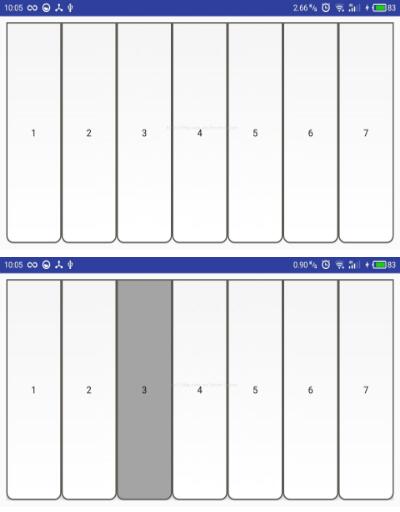
1.drawable下新建button_selector.xml页面:
<?xml version="1.0" encoding="utf-8"?>
<selector xmlns:android="http://schemas.android.com/apk/res/android">
<item android:drawable="@drawable/button_pressed" android:state_pressed="true"></item>
<item android:drawable="@drawable/button"></item>
</selector>2.drawable下新建button.xml页面:
<?xml version="1.0" encoding="utf-8"?>
<shape xmlns:android="http://schemas.android.com/apk/res/android" >
<corners
android:bottomLeftRadius="10dp"
android:bottomRightRadius="10dp" >
</corners>
<stroke
android:width="2dp"
android:color="#605C59" />
<gradient
android:angle="270"
android:endColor="#FFFFFF"
android:startColor="#F5F5F5" />
</shape>3.drawable下新建button_pressed.xml页面:
<?xml version="1.0" encoding="utf-8"?>
<shape xmlns:android="http://schemas.android.com/apk/res/android" >
<solid android:color="#A4A4A4" />
<corners
android:bottomLeftRadius="10dp"
android:bottomRightRadius="10dp" >
</corners>
<stroke
android:width="2dp"
android:color="#605C59" />
</shape>4.新建PanioMusic.java类
package com.example.weixu.view;
/**
* 音乐播放帮助类
*/
import java.util.HashMap;
import android.content.Context;
import android.media.AudioManager;
import android.media.SoundPool;
import com.example.weixu.playpanio.R;
public class PanioMusic {
// 资源文件
int Music[] = {R.raw.do1, R.raw.re2, R.raw.mi3, R.raw.fa4, R.raw.sol5,
R.raw.la6, R.raw.si7,};
SoundPool soundPool;
HashMap<Integer, Integer> soundPoolMap;
public PanioMusic(Context context) {
soundPool = new SoundPool(2, AudioManager.STREAM_MUSIC, 100);
soundPoolMap = new HashMap<Integer, Integer>();
for (int i = 0; i < Music.length; i++) {
soundPoolMap.put(i, soundPool.load(context, Music[i], 1));
}
}
public int soundPlay(int no) {
return soundPool.play(soundPoolMap.get(no), 100, 100, 1, 0, 1.0f);
}
public int soundOver() {
return soundPool.play(soundPoolMap.get(1), 100, 100, 1, 0, 1.0f);
}
@Override
protected void finalize() throws Throwable {
soundPool.release();
super.finalize();
}
}5.activity_main.xml页面:
<LinearLayout xmlns:android="http://schemas.android.com/apk/res/android"
xmlns:tools="http://schemas.android.com/tools"
android:id="@+id/llparent"
android:layout_width="match_parent"
android:layout_height="match_parent"
android:orientation="vertical"
tools:context=".MainActivity" >
<LinearLayout
android:id="@+id/llKeys"
android:layout_width="match_parent"
android:layout_height="0dp"
android:layout_weight="5"
android:orientation="horizontal"
android:padding="10dp" >
<Button
android:id="@+id/btPanioOne"
android:layout_width="0dp"
android:layout_height="match_parent"
android:layout_weight="1"
android:background="@drawable/button"
android:text="1" />
<Button
android:id="@+id/btPanioTwo"
android:layout_width="0dp"
android:layout_height="match_parent"
android:layout_weight="1"
android:background="@drawable/button"
android:text="2" />
<Button
android:id="@+id/btPanioThree"
android:layout_width="0dp"
android:layout_height="match_parent"
android:layout_weight="1"
android:background="@drawable/button"
android:text="3" />
<Button
android:id="@+id/btPanioFour"
android:layout_width="0dp"
android:layout_height="match_parent"
android:layout_weight="1"
android:background="@drawable/button"
android:text="4" />
<Button
android:id="@+id/btPanioFive"
android:layout_width="0dp"
android:layout_height="match_parent"
android:layout_weight="1"
android:background="@drawable/button"
android:text="5" />
<Button
android:id="@+id/btPanioSix"
android:layout_width="0dp"
android:layout_height="match_parent"
android:layout_weight="1"
android:background="@drawable/button"
android:text="6" />
<Button
android:id="@+id/btPanioSeven"
android:layout_width="0dp"
android:layout_height="match_parent"
android:layout_weight="1"
android:background="@drawable/button"
android:text="7" />
</LinearLayout>
</LinearLayout>6.MainActivity.java页面:
package com.example.weixu.playpanio;
import android.os.Bundle;
import android.app.Activity;
import android.util.Log;
import android.view.MotionEvent;
import android.view.View;
import android.view.View.OnTouchListener;
import android.widget.Button;
import com.example.weixu.view.PanioMusic;
public class MainActivity extends Activity {
private Button button[];// 按钮数组
private PanioMusic utils;// 工具类
private View parent;// 父视图
private int buttonId[];// 按钮id
private boolean havePlayed[];// 是否已经播放了声音,当手指在同一个按钮内滑动,且已经发声,就为true
private View keys;// 按钮们所在的视图
private int pressedkey[];
@Override
protected void onCreate(Bundle savedInstanceState) {
super.onCreate(savedInstanceState);
setContentView(R.layout.activity_main);
init();
parent = (View) findViewById(R.id.llparent);
parent.setClickable(true);
parent.setOnTouchListener(new OnTouchListener() {
@Override
public boolean onTouch(View v, MotionEvent event) {
int temp;
int tempIndex;
int pointercount;
pointercount = event.getPointerCount();
for (int count = 0; count < pointercount; count++) {
boolean moveflag = false;// 标记是否是在按键上移动
temp = isInAnyScale(event.getX(count), event.getY(count),
button);
if (temp != -1) {// 事件对应的是当前点
switch (event.getActionMasked()) {
case MotionEvent.ACTION_DOWN:
// // 单独一根手指或最先按下的那个
// pressedkey = temp;
case MotionEvent.ACTION_POINTER_DOWN:
Log.i("--", "count" + count);
pressedkey[count] = temp;
if (!havePlayed[temp]) {// 在某个按键范围内
button[temp]
.setBackgroundResource(R.drawable.button_pressed);
// 播放音阶
utils.soundPlay(temp);
Log.i("--", "sound" + temp);
havePlayed[temp] = true;
}
break;
case MotionEvent.ACTION_MOVE:
temp = pressedkey[count];
for (int i = temp + 1; i >= temp - 1; i--) {
// 当在两端的按钮时,会有一边越界
if (i < 0 || i >= button.length) {
continue;
}
if (isInScale(event.getX(count),
event.getY(count), button[i])) {// 在某个按键内
moveflag = true;
if (i != temp) {// 在相邻按键内
boolean laststill = false;
boolean nextstill = false;
// 假设手指已经从上一个位置抬起,但是没有真的抬起,所以不移位
pressedkey[count] = -1;
for (int j = 0; j < pointercount; j++) {
if (pressedkey[j] == temp) {
laststill = true;
}
if (pressedkey[j] == i) {
nextstill = true;
}
}
if (!nextstill) {// 移入的按键没有按下
// 设置当前按键
button[i]
.setBackgroundResource(R.drawable.button_pressed);
// 发音
utils.soundPlay(i);
havePlayed[i] = true;
}
pressedkey[count] = i;
if (!laststill) {// 没有手指按在上面
// 设置上一个按键
button[temp]
.setBackgroundResource(R.drawable.button);
havePlayed[temp] = false;
}
break;
}
}
}
break;
case MotionEvent.ACTION_UP:
case MotionEvent.ACTION_POINTER_UP:
// 事件与点对应
tempIndex = event.getActionIndex();
if (tempIndex == count) {
Log.i("--", "index" + tempIndex);
boolean still = false;
// 当前点已抬起
for (int t = count; t < 5; t++) {
if (t != 4) {
if (pressedkey[t + 1] >= 0) {
pressedkey[t] = pressedkey[t + 1];
} else {
pressedkey[t] = -1;
}
} else {
pressedkey[t] = -1;
}
}
for (int i = 0; i < pressedkey.length; i++) {// 是否还有其他点
if (pressedkey[i] == temp) {
still = true;
break;
}
}
if (!still) {// 已经没有手指按在该键上
button[temp]
.setBackgroundResource(R.drawable.button);
havePlayed[temp] = false;
Log.i("--", "button" + temp + "up");
}
break;
}
}
}
//
if (event.getActionMasked() == MotionEvent.ACTION_MOVE
&& !moveflag) {
if (pressedkey[count] != -1) {
button[pressedkey[count]]
.setBackgroundResource(R.drawable.button);
havePlayed[pressedkey[count]] = false;
}
}
}
return false;
}
});
keys = (View) findViewById(R.id.llKeys);
}
private void init() {
// 新建工具类
utils = new PanioMusic(getApplicationContext());
// 按钮资源Id
buttonId = new int[7];
buttonId[0] = R.id.btPanioOne;
buttonId[1] = R.id.btPanioTwo;
buttonId[2] = R.id.btPanioThree;
buttonId[3] = R.id.btPanioFour;
buttonId[4] = R.id.btPanioFive;
buttonId[5] = R.id.btPanioSix;
buttonId[6] = R.id.btPanioSeven;
button = new Button[7];
havePlayed = new boolean[7];
// 获取按钮对象
for (int i = 0; i < button.length; i++) {
button[i] = (Button) findViewById(buttonId[i]);
button[i].setClickable(false);
havePlayed[i] = false;
}
pressedkey = new int[5];
for (int j = 0; j < pressedkey.length; j++) {
pressedkey[j] = -1;
}
}
/**
* 判断某个点是否在某个按钮的范围内
*
* @param x 横坐标
* @param y 纵坐标
* @param button 按钮对象
* @return 在:true;不在:false
*/
private boolean isInScale(float x, float y, Button button) {
// keys.getTop()是获取按钮所在父视图相对其父视图的右上角纵坐标
if (x > button.getLeft() && x < button.getRight()
&& y > button.getTop() + keys.getTop()
&& y < button.getBottom() + keys.getTop()) {
return true;
} else {
return false;
}
}
/**
* 判断某个点是否在一个按钮集合中的某个按钮内
*
* @param x 横坐标
* @param y 纵坐标
* @param button 按钮数组
* @return
*/
private int isInAnyScale(float x, float y, Button[] button) {
// keys.getTop()是获取按钮所在父视图相对其父视图的右上角纵坐标
for (int i = 0; i < button.length; i++) {
if (x > button[i].getLeft() && x < button[i].getRight()
&& y > button[i].getTop() + keys.getTop()
&& y < button[i].getBottom() + keys.getTop()) {
return i;
}
}
return -1;
}
}7.AndroidManifest.xml页面对某个Activity页面进行设置横屏
android:screenOrientation="landscape"8.另外,每个按键的音效需要提前导入res下raw文件夹中。
源码:点击打开链接
以上就是本文的全部内容,希望对大家的学习有所帮助,也希望大家多多支持得得之家。
本站部分内容来源互联网,如果有图片或者内容侵犯您的权益请联系我们删除!
