用简书App的时候觉得这个View的弹出效果特别好,而且非常平滑,所以我就尝试写了一个,和简书App上的效果基本一致了:
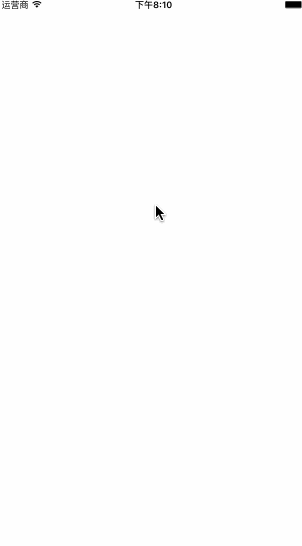
下面开始讲解:
1.首先我们要知道这个页面有几个View?这个页面其实有四个View,self.view , 图中白色VC的View rootVC.view ,白色VC上的maskView maskView , 以及弹出的popView popView 。我们创建它们:
self.view.backgroundColor = [UIColor blackColor];
_popView = ({
UIView * popView = [[UIView alloc]initWithFrame:CGRectMake(0, [UIScreen mainScreen].bounds.size.height, [UIScreen mainScreen].bounds.size.width, [UIScreen mainScreen].bounds.size.height /2.0)];
popView.backgroundColor = [UIColor grayColor];
//加个阴影
popView.layer.shadowColor = [UIColor blackColor].CGColor;
popView.layer.shadowOffset = CGSizeMake(0.5, 0.5);
popView.layer.shadowOpacity = 0.8;
popView.layer.shadowRadius = 5;
//关闭btn
UIButton * closeBtn = [UIButton buttonWithType:UIButtonTypeCustom];
closeBtn.frame = CGRectMake(15, 0, 50, 40);
[closeBtn setTitle:@"关闭" forState:UIControlStateNormal];
[closeBtn setTitleColor:[UIColor colorWithRed:217/255.0 green:110/255.0 blue:90/255.0 alpha:1] forState:UIControlStateNormal];
[closeBtn addTarget:self action:@selector(close) forControlEvents:UIControlEventTouchUpInside];
[popView addSubview:closeBtn];
popView;
});
//添加VC的View的方法
_rootVC.view.frame = self.view.bounds;
_rootVC.view.backgroundColor = [UIColor whiteColor];
_rootview = _rootVC.view;
[self addChildViewController:_rootVC];
[self.view addSubview:_rootview];
//rootVC上的maskView
_maskView = ({
UIView * maskView = [[UIView alloc]initWithFrame:self.view.bounds];
maskView.backgroundColor = [UIColor colorWithWhite:0 alpha:0.5];
maskView.alpha = 0;
maskView;
});
[_rootview addSubview:_maskView];
2.然后要添加点击事件,这里为了方便我的弹出事件直接用的touchesBegan
- (void)show
{
[[UIApplication sharedApplication].windows[0] addSubview:_popView];
CGRect frame = _popView.frame;
frame.origin.y = self.view.frame.size.height/2.0;
[UIView animateWithDuration:0.3 delay:0 options:UIViewAnimationOptionCurveEaseInOut animations:^{
[_rootview.layer setTransform:[self firstTransform]];
} completion:^(BOOL finished) {
[UIView animateWithDuration:0.3 delay:0 options:UIViewAnimationOptionCurveEaseInOut animations:^{
[_rootview.layer setTransform:[self secondTransform]];
//显示maskView
[_maskView setAlpha:0.5f];
//popView上升
_popView.frame = frame;
} completion:^(BOOL finished) {
}];
}];
}
这里要注意一下的就是popview是添加到window上面的:[[UIApplication sharedApplication].windows[0] addSubview:_popView];
然后关键的layer形变方法来了
- (CATransform3D)firstTransform{
CATransform3D t1 = CATransform3DIdentity;
t1.m34 = 1.0/-900;
//带点缩小的效果
t1 = CATransform3DScale(t1, 0.95, 0.95, 1);
//绕x轴旋转
t1 = CATransform3DRotate(t1, 15.0 * M_PI/180.0, 1, 0, 0);
return t1;
}
- (CATransform3D)secondTransform{
CATransform3D t2 = CATransform3DIdentity;
t2.m34 = [self firstTransform].m34;
//向上移
t2 = CATransform3DTranslate(t2, 0, self.view.frame.size.height * (-0.08), 0);
//第二次缩小
t2 = CATransform3DScale(t2, 0.8, 0.8, 1);
return t2;
}
大家可以看到这,应该可以发现这里其实有两次形变
3.隐藏动画
- (void)close
{
_isShow = NO;
CGRect frame = _popView.frame;
frame.origin.y += self.view.frame.size.height/2.0;
[UIView animateWithDuration:0.3 delay:0 options:UIViewAnimationOptionCurveEaseInOut animations:^{
//maskView隐藏
[_maskView setAlpha:0.f];
//popView下降
_popView.frame = frame;
//同时进行 感觉更丝滑
[_rootview.layer setTransform:[self firstTransform]];
} completion:^(BOOL finished) {
[UIView animateWithDuration:0.3 delay:0 options:UIViewAnimationOptionCurveEaseInOut animations:^{
//变为初始值
[_rootview.layer setTransform:CATransform3DIdentity];
} completion:^(BOOL finished) {
//移除
[_popView removeFromSuperview];
}];
}];
}
最后,完整代码,已经封装好了,继承之后使用创建方法就行了
GitHub:Wzxhaha
以上就是本文的全部内容,希望对大家的学习有所帮助,也希望大家多多支持得得之家。
本站部分内容来源互联网,如果有图片或者内容侵犯您的权益请联系我们删除!
