最近做这个功能,分享一下。即时通讯(Instant Messaging)最重要的毫无疑问就是即时,不能有明显的延迟,要实现IM的功能其实并不难,目前有很多第三方,比如极光的JMessage,都比较容易实现。但是如果项目有特殊要求(如不能使用外网),那就得自己做了,所以我们需要使用WebSocket。
WebSocket
WebSocket协议就不细讲了,感兴趣的可以具体查阅资料,简而言之,它就是一个可以建立长连接的全双工(full-duplex)通信协议,允许服务器端主动发送信息给客户端。
Java-WebSocket框架
对于使用websocket协议,Android端已经有些成熟的框架了,在经过对比之后,我选择了Java-WebSocket这个开源框架,GitHub地址:https://github.com/TooTallNate/Java-WebSocket,目前已经有五千以上star,并且还在更新维护中,所以本文将介绍如何利用此开源库实现一个稳定的即时通讯功能。
效果图
国际惯例,先上效果图

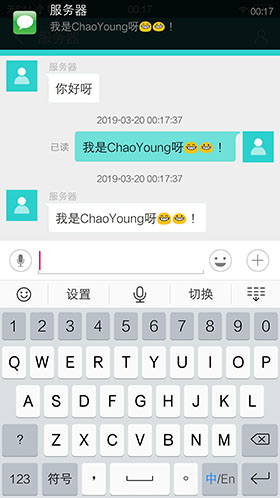
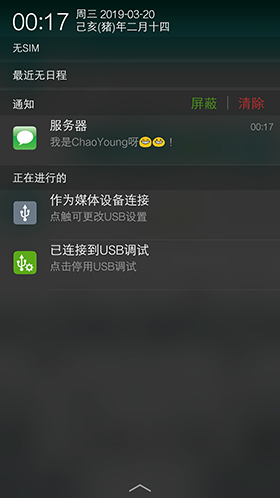
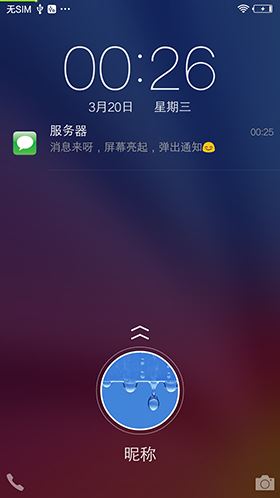
文章重点
1、与websocket建立长连接
2、与websocket进行即时通讯
3、Service和Activity之间通讯和UI更新
4、弹出消息通知(包括锁屏通知)
5、心跳检测和重连(保证websocket连接稳定性)
6、服务(Service)保活
一、引入Java-WebSocket
1、build.gradle中加入
implementation "org.java-websocket:Java-WebSocket:1.4.0" 2、加入网络请求权限
<uses-permission android:name="android.permission.INTERNET" />3、新建客户端类
新建一个客户端类并继承WebSocketClient,需要实现它的四个抽象方法和构造函数,如下:
public class JWebSocketClient extends WebSocketClient {
public JWebSocketClient(URI serverUri) {
super(serverUri, new Draft_6455());
}
@Override
public void onOpen(ServerHandshake handshakedata) {
Log.e("JWebSocketClient", "onOpen()");
}
@Override
public void onMessage(String message) {
Log.e("JWebSocketClient", "onMessage()");
}
@Override
public void onClose(int code, String reason, boolean remote) {
Log.e("JWebSocketClient", "onClose()");
}
@Override
public void onError(Exception ex) {
Log.e("JWebSocketClient", "onError()");
}
}其中onOpen()方法在websocket连接开启时调用,onMessage()方法在接收到消息时调用,onClose()方法在连接断开时调用,onError()方法在连接出错时调用。构造方法中的new Draft_6455()代表使用的协议版本,这里可以不写或者写成这样即可。
4、建立websocket连接
建立连接只需要初始化此客户端再调用连接方法,需要注意的是WebSocketClient对象是不能重复使用的,所以不能重复初始化,其他地方只能调用当前这个Client。
URI uri = URI.create("ws://*******");
JWebSocketClient client = new JWebSocketClient(uri) {
@Override
public void onMessage(String message) {
//message就是接收到的消息
Log.e("JWebSClientService", message);
}
};
为了方便对接收到的消息进行处理,可以在这重写onMessage()方法。初始化客户端时需要传入websocket地址(测试地址:ws://echo.websocket.org),websocket协议地址大致是这样的
ws:// ip地址 : 端口号
连接时可以使用connect()方法或connectBlocking()方法,建议使用connectBlocking()方法,connectBlocking多出一个等待操作,会先连接再发送。
try {
client.connectBlocking();
} catch (InterruptedException e) {
e.printStackTrace();
}运行之后可以看到客户端的onOpen()方法得到了执行,表示已经和websocket建立了连接

5、发送消息
发送消息只需要调用send()方法,如下
if (client != null && client.isOpen()) {
client.send("你好");
}6、关闭socket连接
关闭连接调用close()方法,最后为了避免重复实例化WebSocketClient对象,关闭时一定要将对象置空。
/**
* 断开连接
*/
private void closeConnect() {
try {
if (null != client) {
client.close();
}
} catch (Exception e) {
e.printStackTrace();
} finally {
client = null;
}
}
二、后台运行
一般来说即时通讯功能都希望像QQ微信这些App一样能在后台保持运行,当然App保活这个问题本身就是个伪命题,我们只能尽可能保活,所以首先就是建一个Service,将websocket的逻辑放入服务中运行并尽可能保活,让websocket保持连接。
1、新建Service
新建一个Service,在启动Service时实例化WebSocketClient对象并建立连接,将上面的代码搬到服务里即可。
2、Service和Activity之间通讯
由于消息是在Service中接收,从Activity中发送,需要获取到Service中的WebSocketClient对象,所以需要进行服务和活动之间的通讯,这就需要用到Service中的onBind()方法了。
首先新建一个Binder类,让它继承自Binder,并在内部提供相应方法,然后在onBind()方法中返回这个类的实例。
public class JWebSocketClientService extends Service {
private URI uri;
public JWebSocketClient client;
private JWebSocketClientBinder mBinder = new JWebSocketClientBinder();
//用于Activity和service通讯
class JWebSocketClientBinder extends Binder {
public JWebSocketClientService getService() {
return JWebSocketClientService.this;
}
}
@Override
public IBinder onBind(Intent intent) {
return mBinder;
}
}接下来就需要对应的Activity绑定Service,并获取Service的东西,代码如下
public class MainActivity extends AppCompatActivity {
private JWebSocketClient client;
private JWebSocketClientService.JWebSocketClientBinder binder;
private JWebSocketClientService jWebSClientService;
private ServiceConnection serviceConnection = new ServiceConnection() {
@Override
public void onServiceConnected(ComponentName componentName, IBinder iBinder) {
//服务与活动成功绑定
Log.e("MainActivity", "服务与活动成功绑定");
binder = (JWebSocketClientService.JWebSocketClientBinder) iBinder;
jWebSClientService = binder.getService();
client = jWebSClientService.client;
}
@Override
public void onServiceDisconnected(ComponentName componentName) {
//服务与活动断开
Log.e("MainActivity", "服务与活动成功断开");
}
};
@Override
protected void onCreate(Bundle savedInstanceState) {
super.onCreate(savedInstanceState);
setContentView(R.layout.activity_main);
bindService();
}
/**
* 绑定服务
*/
private void bindService() {
Intent bindIntent = new Intent(MainActivity.this, JWebSocketClientService.class);
bindService(bindIntent, serviceConnection, BIND_AUTO_CREATE);
}
}这里首先创建了一个ServiceConnection匿名类,在里面重写onServiceConnected()和onServiceDisconnected()方法,这两个方法会在活动与服务成功绑定以及连接断开时调用。在onServiceConnected()首先得到JWebSocketClientBinder的实例,有了这个实例便可调用服务的任何public方法,这里调用getService()方法得到Service实例,得到了Service实例也就得到了WebSocketClient对象,也就可以在活动中发送消息了。
三、从Service中更新Activity的UI
当Service中接收到消息时需要更新Activity中的界面,方法有很多,这里我们利用广播来实现,在对应Activity中定义广播接收者,Service中收到消息发出广播即可。
public class MainActivity extends AppCompatActivity {
...
private class ChatMessageReceiver extends BroadcastReceiver{
@Override
public void onReceive(Context context, Intent intent) {
String message=intent.getStringExtra("message");
}
}
/**
* 动态注册广播
*/
private void doRegisterReceiver() {
chatMessageReceiver = new ChatMessageReceiver();
IntentFilter filter = new IntentFilter("com.xch.servicecallback.content");
registerReceiver(chatMessageReceiver, filter);
}
...
}上面的代码很简单,首先创建一个内部类并继承自BroadcastReceiver,也就是代码中的广播接收器ChatMessageReceiver,然后动态注册这个广播接收器。当Service中接收到消息时发出广播,就能在ChatMessageReceiver里接收广播了。
发送广播:
client = new JWebSocketClient(uri) {
@Override
public void onMessage(String message) {
Intent intent = new Intent();
intent.setAction("com.xch.servicecallback.content");
intent.putExtra("message", message);
sendBroadcast(intent);
}
};获取广播传过来的消息后即可更新UI,具体布局就不细说,比较简单,看下我的源码就知道了,demo地址我会放到文章末尾。
四、消息通知
消息通知直接使用Notification,只是当锁屏时需要先点亮屏幕,代码如下
/**
* 检查锁屏状态,如果锁屏先点亮屏幕
*
* @param content
*/
private void checkLockAndShowNotification(String content) {
//管理锁屏的一个服务
KeyguardManager km = (KeyguardManager) getSystemService(Context.KEYGUARD_SERVICE);
if (km.inKeyguardRestrictedInputMode()) {//锁屏
//获取电源管理器对象
PowerManager pm = (PowerManager) this.getSystemService(Context.POWER_SERVICE);
if (!pm.isScreenOn()) {
@SuppressLint("InvalidWakeLockTag") PowerManager.WakeLock wl = pm.newWakeLock(PowerManager.ACQUIRE_CAUSES_WAKEUP |
PowerManager.SCREEN_BRIGHT_WAKE_LOCK, "bright");
wl.acquire(); //点亮屏幕
wl.release(); //任务结束后释放
}
sendNotification(content);
} else {
sendNotification(content);
}
}
/**
* 发送通知
*
* @param content
*/
private void sendNotification(String content) {
Intent intent = new Intent();
intent.setClass(this, MainActivity.class);
PendingIntent pendingIntent = PendingIntent.getActivity(this, 0, intent, PendingIntent.FLAG_UPDATE_CURRENT);
NotificationManager notifyManager = (NotificationManager) getSystemService(Context.NOTIFICATION_SERVICE);
Notification notification = new NotificationCompat.Builder(this)
.setAutoCancel(true)
// 设置该通知优先级
.setPriority(Notification.PRIORITY_MAX)
.setSmallIcon(R.mipmap.ic_launcher)
.setContentTitle("昵称")
.setContentText(content)
.setVisibility(VISIBILITY_PUBLIC)
.setWhen(System.currentTimeMillis())
// 向通知添加声音、闪灯和振动效果
.setDefaults(Notification.DEFAULT_VIBRATE | Notification.DEFAULT_ALL | Notification.DEFAULT_SOUND)
.setContentIntent(pendingIntent)
.build();
notifyManager.notify(1, notification);//id要保证唯一
}如果未收到通知可能是设置里通知没开,进入设置打开即可,如果锁屏时无法弹出通知,可能是未开启锁屏通知权限,也需进入设置开启。为了保险起见我们可以判断通知是否开启,未开启引导用户开启,代码如下:
最后加
/**
* 检测是否开启通知
*
* @param context
*/
private void checkNotification(final Context context) {
if (!isNotificationEnabled(context)) {
new AlertDialog.Builder(context).setTitle("温馨提示")
.setMessage("你还未开启系统通知,将影响消息的接收,要去开启吗?")
.setPositiveButton("确定", new DialogInterface.OnClickListener() {
@Override
public void onClick(DialogInterface dialog, int which) {
setNotification(context);
}
}).setNegativeButton("取消", new DialogInterface.OnClickListener() {
@Override
public void onClick(DialogInterface dialog, int which) {
}
}).show();
}
}
/**
* 如果没有开启通知,跳转至设置界面
*
* @param context
*/
private void setNotification(Context context) {
Intent localIntent = new Intent();
//直接跳转到应用通知设置的代码:
if (android.os.Build.VERSION.SDK_INT >= Build.VERSION_CODES.LOLLIPOP) {
localIntent.setAction("android.settings.APP_NOTIFICATION_SETTINGS");
localIntent.putExtra("app_package", context.getPackageName());
localIntent.putExtra("app_uid", context.getApplicationInfo().uid);
} else if (android.os.Build.VERSION.SDK_INT == Build.VERSION_CODES.KITKAT) {
localIntent.setAction(Settings.ACTION_APPLICATION_DETAILS_SETTINGS);
localIntent.addCategory(Intent.CATEGORY_DEFAULT);
localIntent.setData(Uri.parse("package:" + context.getPackageName()));
} else {
//4.4以下没有从app跳转到应用通知设置页面的Action,可考虑跳转到应用详情页面
localIntent.addFlags(Intent.FLAG_ACTIVITY_NEW_TASK);
if (Build.VERSION.SDK_INT >= 9) {
localIntent.setAction("android.settings.APPLICATION_DETAILS_SETTINGS");
localIntent.setData(Uri.fromParts("package", context.getPackageName(), null));
} else if (Build.VERSION.SDK_INT <= 8) {
localIntent.setAction(Intent.ACTION_VIEW);
localIntent.setClassName("com.android.settings", "com.android.setting.InstalledAppDetails");
localIntent.putExtra("com.android.settings.ApplicationPkgName", context.getPackageName());
}
}
context.startActivity(localIntent);
}
/**
* 获取通知权限,检测是否开启了系统通知
*
* @param context
*/
@TargetApi(Build.VERSION_CODES.KITKAT)
private boolean isNotificationEnabled(Context context) {
String CHECK_OP_NO_THROW = "checkOpNoThrow";
String OP_POST_NOTIFICATION = "OP_POST_NOTIFICATION";
AppOpsManager mAppOps = (AppOpsManager) context.getSystemService(Context.APP_OPS_SERVICE);
ApplicationInfo appInfo = context.getApplicationInfo();
String pkg = context.getApplicationContext().getPackageName();
int uid = appInfo.uid;
Class appOpsClass = null;
try {
appOpsClass = Class.forName(AppOpsManager.class.getName());
Method checkOpNoThrowMethod = appOpsClass.getMethod(CHECK_OP_NO_THROW, Integer.TYPE, Integer.TYPE,
String.class);
Field opPostNotificationValue = appOpsClass.getDeclaredField(OP_POST_NOTIFICATION);
int value = (Integer) opPostNotificationValue.get(Integer.class);
return ((Integer) checkOpNoThrowMethod.invoke(mAppOps, value, uid, pkg) == AppOpsManager.MODE_ALLOWED);
} catch (Exception e) {
e.printStackTrace();
}
return false;
}入相关的权限
<!-- 解锁屏幕需要的权限 -->
<uses-permission android:name="android.permission.DISABLE_KEYGUARD" />
<!-- 申请电源锁需要的权限 -->
<uses-permission android:name="android.permission.WAKE_LOCK" />
<!--震动权限-->
<uses-permission android:name="android.permission.VIBRATE" />
五、心跳检测和重连
由于很多不确定因素会导致websocket连接断开,例如网络断开,所以需要保证websocket的连接稳定性,这就需要加入心跳检测和重连。
心跳检测其实就是个定时器,每个一段时间检测一次,如果连接断开则重连,Java-WebSocket框架在目前最新版本中有两个重连的方法,分别是reconnect()和reconnectBlocking(),这里同样使用后者。
private static final long HEART_BEAT_RATE = 10 * 1000;//每隔10秒进行一次对长连接的心跳检测
private Handler mHandler = new Handler();
private Runnable heartBeatRunnable = new Runnable() {
@Override
public void run() {
if (client != null) {
if (client.isClosed()) {
reconnectWs();
}
} else {
//如果client已为空,重新初始化websocket
initSocketClient();
}
//定时对长连接进行心跳检测
mHandler.postDelayed(this, HEART_BEAT_RATE);
}
};
/**
* 开启重连
*/
private void reconnectWs() {
mHandler.removeCallbacks(heartBeatRunnable);
new Thread() {
@Override
public void run() {
try {
//重连
client.reconnectBlocking();
} catch (InterruptedException e) {
e.printStackTrace();
}
}
}.start();
}然后在服务启动时开启心跳检测
mHandler.postDelayed(heartBeatRunnable, HEART_BEAT_RATE);//开启心跳检测我们打印一下日志,如图所示
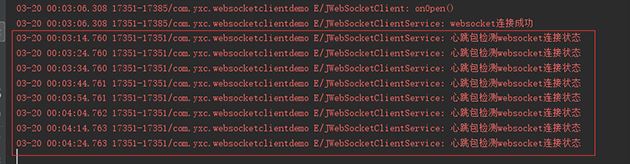
六、服务(Service)保活
如果某些业务场景需要App保活,例如利用这个websocket来做推送,那就需要我们的App后台服务不被kill掉,当然如果和手机厂商没有合作,要保证服务一直不被杀死,这可能是所有Android开发者比较头疼的一个事,这里我们只能尽可能的来保证Service的存活。
1、提高服务优先级(前台服务)
前台服务的优先级比较高,它会在状态栏显示类似于通知的效果,可以尽量避免在内存不足时被系统回收,前台服务比较简单就不细说了。有时候我们希望可以使用前台服务但是又不希望在状态栏有显示,那就可以利用灰色保活的办法,如下
private final static int GRAY_SERVICE_ID = 1001;
//灰色保活手段
public static class GrayInnerService extends Service {
@Override
public int onStartCommand(Intent intent, int flags, int startId) {
startForeground(GRAY_SERVICE_ID, new Notification());
stopForeground(true);
stopSelf();
return super.onStartCommand(intent, flags, startId);
}
@Override
public IBinder onBind(Intent intent) {
return null;
}
}
//设置service为前台服务,提高优先级
if (Build.VERSION.SDK_INT < 18) {
//Android4.3以下 ,隐藏Notification上的图标
startForeground(GRAY_SERVICE_ID, new Notification());
} else if(Build.VERSION.SDK_INT>18 && Build.VERSION.SDK_INT<25){
//Android4.3 - Android7.0,隐藏Notification上的图标
Intent innerIntent = new Intent(this, GrayInnerService.class);
startService(innerIntent);
startForeground(GRAY_SERVICE_ID, new Notification());
}else{
//暂无解决方法
startForeground(GRAY_SERVICE_ID, new Notification());
}
AndroidManifest.xml中注册这个服务
<service android:name=".im.JWebSocketClientService$GrayInnerService"
android:enabled="true"
android:exported="false"
android:process=":gray"/>
这里其实就是开启前台服务并隐藏了notification,也就是再启动一个service并共用一个通知栏,然后stop这个service使得通知栏消失。但是7.0以上版本会在状态栏显示“正在运行”的通知,目前暂时没有什么好的解决办法。
2、修改Service的onStartCommand 方法返回值
@Override
public int onStartCommand(Intent intent, int flags, int startId) {
...
return START_STICKY;
}onStartCommand()返回一个整型值,用来描述系统在杀掉服务后是否要继续启动服务,START_STICKY表示如果Service进程被kill掉,系统会尝试重新创建Service。
3、锁屏唤醒
PowerManager.WakeLock wakeLock;//锁屏唤醒
private void acquireWakeLock()
{
if (null == wakeLock)
{
PowerManager pm = (PowerManager)this.getSystemService(Context.POWER_SERVICE);
wakeLock = pm.newWakeLock(PowerManager.PARTIAL_WAKE_LOCK|PowerManager.ON_AFTER_RELEASE, "PostLocationService");
if (null != wakeLock)
{
wakeLock.acquire();
}
}
}
获取电源锁,保持该服务在屏幕熄灭时仍然获取CPU时,让其保持运行。
4、其他保活方式
服务保活还有许多其他方式,比如进程互拉、一像素保活、申请自启权限、引导用户设置白名单等,其实Android 7.0版本以后,目前没有什么真正意义上的保活,但是做些处理,总比不做处理强。这篇文章重点是即时通讯,对于服务保活有需要的可以自行查阅更多资料,这里就不细说了。
最后附上这篇文章源码地址,GitHub:https://github.com/yangxch/WebSocketClient,如果有帮助帮忙点个star吧。
总结
以上所述是小编给大家介绍的Android WebSocket实现即时通讯功能,希望对大家有所帮助,如果大家有任何疑问请给我留言,小编会及时回复大家的。在此也非常感谢大家对得得之家网站的支持!
如果你觉得本文对你有帮助,欢迎转载,烦请注明出处,谢谢!
