Github地址
YangsBryant/TeaScreenPopupWindow
(Github排版比较好,建议进入这里查看详情,如果觉得好,点个star吧!)
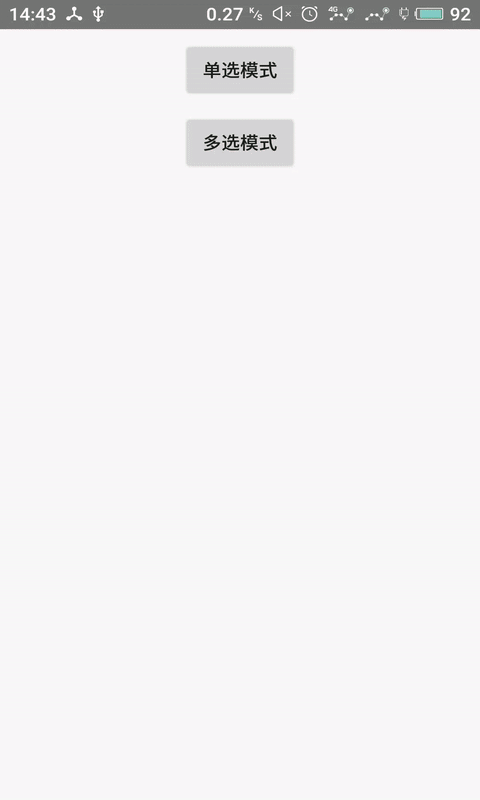
引入module
allprojects {
repositories {
google()
jcenter()
maven { url 'https://www.jitpack.io' }
}
}
implementation 'com.github.YangsBryant:TeaScreenPopupWindow:1.0.2'主要代码
public class MainActivity extends AppCompatActivity {
@BindView(R.id.button)
Button button;
@BindView(R.id.button2)
Button button2;
private ScreenPopWindow screenPopWindow;
private List<FiltrateBean> dictList = new ArrayList<>();
@Override
protected void onCreate(Bundle savedInstanceState) {
super.onCreate(savedInstanceState);
setContentView(R.layout.activity_main);
ButterKnife.bind( this );
initParam();
initView();
}
private void initView() {
button.setOnClickListener(new View.OnClickListener() {
@Override
public void onClick(View view) {
screenPopWindow = new ScreenPopWindow(MainActivity.this, dictList);
//默认单选,因为共用的一个bean,这里调用reset重置下数据
screenPopWindow.reset().build();
screenPopWindow.showAsDropDown(button);
screenPopWindow.setOnConfirmClickListener(new ScreenPopWindow.OnConfirmClickListener() {
@Override
public void onConfirmClick(List<String> list) {
StringBuilder str = new StringBuilder();
for (int i=0;i<list.size();i++) {
str.append(list.get(i)).append(" ");
}
Toast.makeText(MainActivity.this, str.toString(), Toast.LENGTH_SHORT).show();
}
});
}
});
button2.setOnClickListener(new View.OnClickListener() {
@Override
public void onClick(View v) {
screenPopWindow = new ScreenPopWindow(MainActivity.this, dictList);
//设置多选,因为共用的一个bean,这里调用reset重置下数据
screenPopWindow.setSingle(false).reset().build();
screenPopWindow.showAsDropDown(button2);
screenPopWindow.setOnConfirmClickListener(new ScreenPopWindow.OnConfirmClickListener() {
@Override
public void onConfirmClick(List<String> list) {
StringBuilder str = new StringBuilder();
for (int i=0;i<list.size();i++) {
str.append(list.get(i)).append(" ");
}
Toast.makeText(MainActivity.this, str.toString(), Toast.LENGTH_SHORT).show();
}
});
}
});
}
private void initParam() {
String[] brand = {"花花公子", "语克","优衣库", "美特斯邦威", "森马", "翰代维", "PUMA"};
String[] type = {"男装", "T恤", "运动服", "女装", "童装", "紧身衣"};
FiltrateBean fb1 = new FiltrateBean();
fb1.setTypeName("品牌");
List<FiltrateBean.Children> childrenList = new ArrayList<>();
for (String aBrand : brand) {
FiltrateBean.Children cd = new FiltrateBean.Children();
cd.setValue(aBrand);
childrenList.add(cd);
}
fb1.setChildren(childrenList);
FiltrateBean fb2 = new FiltrateBean();
fb2.setTypeName("类型");
List<FiltrateBean.Children> childrenList2 = new ArrayList<>();
for (String aType : type) {
FiltrateBean.Children cd = new FiltrateBean.Children();
cd.setValue(aType);
childrenList2.add(cd);
}
fb2.setChildren(childrenList2);
dictList.add(fb1);
dictList.add(fb2);
}
}TeaScreenPopupWindow属性大全
| 方法 | 属性 |
| setTopView(Boolean bl, int color) | 设置顶部分割线是否显示,以及颜色。默认true,#f3f3f3 |
| setBottomView(Boolean bl, int color) | 设置底部分割线是否显示,以及颜色。默认true,#f3f3f3 |
| setConfirm(String text, int size, int textColor, int color) | 设置确定按钮的文字,字体大小,字体颜色,背景颜色。默认“确定”,14,#ffffff,#0aa666 |
| setReset(String text, int size, int textColor, int color) | 设置重置按钮的文字,字体大小,字体颜色,背景颜色。默认“重置”,#000000,#ffffff |
| setAlpha(int mAlpha) | 设置阴影层的透明度 默认是0.5f |
| setTitleColor(int color) | 设置title的字体颜色,默认#000000 |
| setTitleSize(int size) | 设置title的字体大小,默认14 |
| setRadius(int radius) | 设置item圆角大小,默认12 |
| setStrokeWidth(int width) | 设置item边框粗细,默认2 |
| setStrokeColor(int color) | 设置item边框颜色,默认#0aa666 |
| setBoxWidth(int width) | 设置item宽度,默认是200dp |
| setBoxHeight(int height) | 设置item高度,默认是WRAP_CONTENT |
| setChecked(String color) | 设置item选中时的颜色,默认#0aa666 |
| setEnabled(String color) | 设置item未选中时的颜色,默认#000000 |
| setBoxSize(int size) | 设置item字体大小,默认13 |
| setSingle(boolean bl) | 设置是否开启单选,默认单选 |
| reset() | 显示控件时数据重置 |
| build() | 参数设置完毕,一定要build一下 |
总结
以上所述是小编给大家介绍的Android中 TeaScreenPopupWindow多类型筛选弹框功能的实例代码,希望对大家有所帮助,如果大家有任何疑问请给我留言,小编会及时回复大家的。在此也非常感谢大家对得得之家网站的支持!
本站部分内容来源互联网,如果有图片或者内容侵犯您的权益请联系我们删除!
